Follow this procedure to create a Wiki page
Step 1 - Go to the Wiki page creation page
Click on Create a page (top right of the main page), then on Page.
Give it a title, then click Create.
Step 2 - Fill in the useful information
Once the page has been created, fill in the information that will make it easier to understand.
- Description: Make a short presentation of the object of the wiki page.
- Categories: Specify the categories to which the page is attached.
- Keywords: Specify the keywords that will allow users to search your page more easily.
Template:Info:You can add a category to your page by clicking on Add a block.
Step 3 - Add the main image
Click on the blue insert to open the media gallery.
A - Download an image from the platform
In the Search tab, select an image.
Click on Insert in page to publish the image.
B- Upload a picture from your computer.
Select the Upload tab in the pop-up window.
Click Select Files to search for an image on your computer.
Finalize your download by clicking on Insert in page.
Step 4 - Publish your tutorial
Select the status of the page from the drop-down menu at the bottom of the screen:
- Draft if you haven't finished writing it.
- Submit for Proofreading when you wish to submit your page to the proofreaders before it is published on the platform.
. Finalize the creation by clicking on Save.
Published

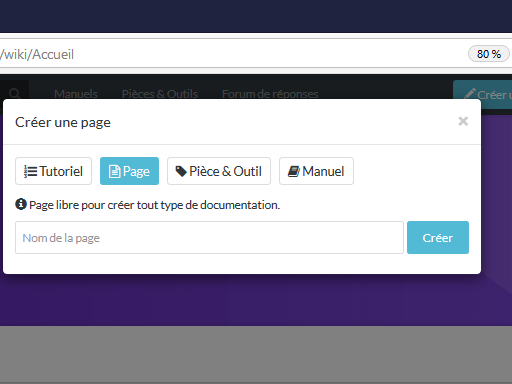
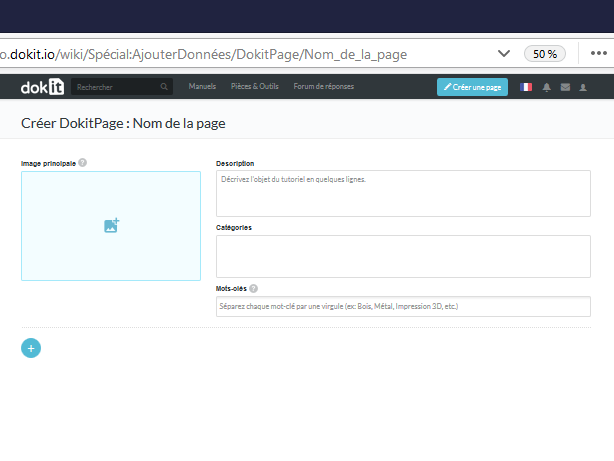
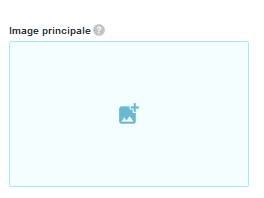
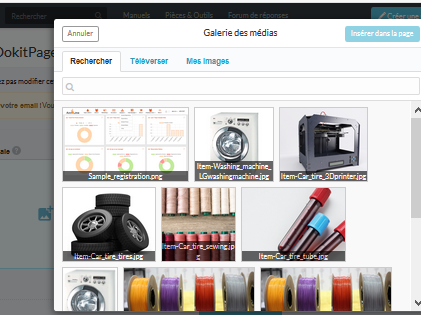
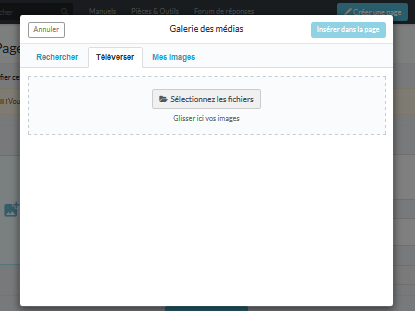
 Français
Français English
English