| [pending proofread revision] | [pending proofread revision] |
(Page créée avec « From the home page, select '''Create a page''' in the horizontal menu at the top of the page. ») |
(Page créée avec « In the pop-up window that appears: * Select the '''Page''' tab from the menu. ») |
||
| Line 24: | Line 24: | ||
|Step_Content=From the home page, select '''Create a page''' in the horizontal menu at the top of the page. | |Step_Content=From the home page, select '''Create a page''' in the horizontal menu at the top of the page. | ||
| − | + | In the pop-up window that appears: | |
| − | * | + | * Select the '''Page''' tab from the menu. |
* Nommez la page dans le champs '''Nom de la page'''. | * Nommez la page dans le champs '''Nom de la page'''. | ||
Revision as of 12:40, 13 January 2020
Follow this procedure to submit a page for validation
Difficulty
Easy
Duration
15 minute(s)
- Prerequisites tutorials
Prerequisites tutorials
Step 1 - Create a page
From the home page, select Create a page in the horizontal menu at the top of the page.
In the pop-up window that appears:
- Select the Page tab from the menu.
- Nommez la page dans le champs Nom de la page.
- Finalisez en cliquant sur Créer.
Step 2 - Rédiger une nouvelle page
En bas de la page dans le champs Statut, ouvrez le menu déroulant et sélectionnez Soumettre à la relecture.
Cliquez sur Enregistrer pour soumettre la page créée à la relecture des administrateurs.
Step 3 - Vérifiez l’avancement de la relecture d’une nouvelle page
Cliquez sur l’icône avatar dans la barre de menu en haut de page et sélectionnez dans le menu déroulant Mon Profil.
La liste des pages et manuels actuellement soumis à la relecture des administrateurs est indiquée sous l’onglet Contributions.
Published
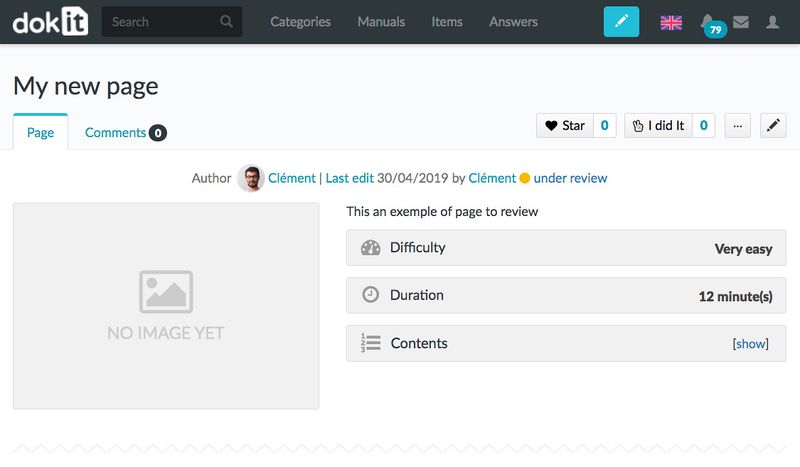
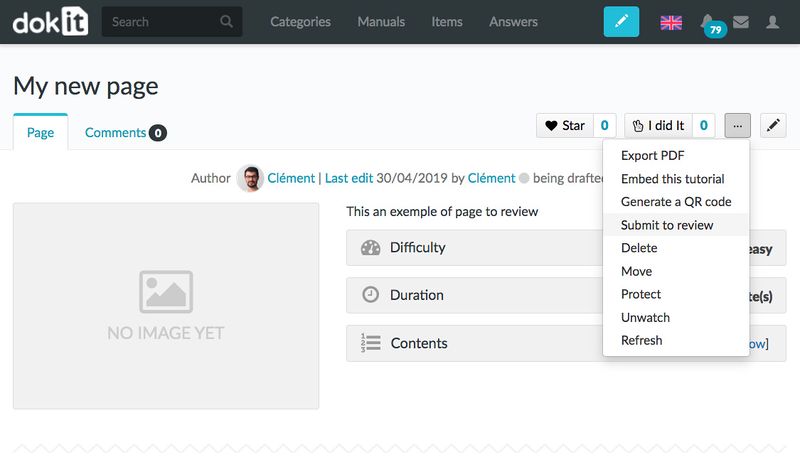
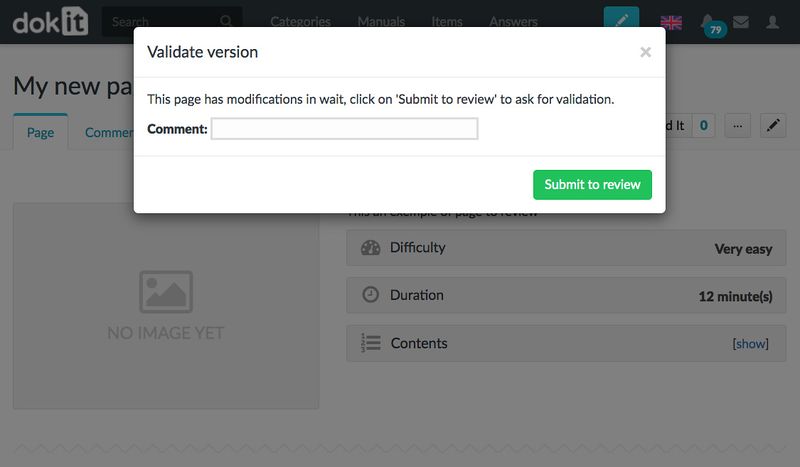
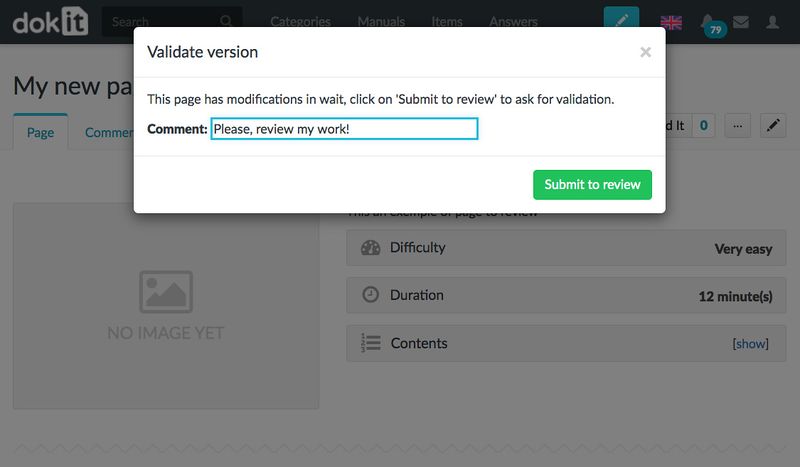
 Français
Français English
English