| [pending proofread revision] | [pending proofread revision] |
(Page créée avec « Go to the editing page of the manual ») |
(Page créée avec « To learn how to export a manual to PDF, click here. ») |
||
| (6 intermediate revisions by the same user not shown) | |||
| Line 17: | Line 17: | ||
{{Tuto Step | {{Tuto Step | ||
|Step_Title=Go to the editing page of the manual | |Step_Title=Go to the editing page of the manual | ||
| − | |Step_Content=# | + | |Step_Content=#Go to the page of the manual to be modified. |
| − | # | + | #Click on the ••• icon in the upper right-hand corner of the manual. |
| − | # | + | #Click on '''Edit''', in the menu that appears |
|Step_Picture_00=Créer_un_nouveau_manuel_manual-tool-02.jpg | |Step_Picture_00=Créer_un_nouveau_manuel_manual-tool-02.jpg | ||
}} | }} | ||
{{Tuto Step | {{Tuto Step | ||
| − | |Step_Title= | + | |Step_Title=Edit the manual |
| − | |Step_Content=# | + | |Step_Content=# Click '''New title''' to add a title |
| − | # | + | # Click on '''New page''' to search for a page among the pages of the platform and to add it to your manual |
| − | # | + | # Use the '''arrow''' (located to the right of each line) to rearrange the items in the manual between them. |
| − | # | + | # Use the '''cross''' to delete an item from the manual. |
| − | #''' | + | # '''Save''' |
| − | # | + | # Return to the modified manual page by clicking '''Back to manual'''. |
| − | <br />{{Idea| | + | <br />{{Idea|For each title, choose '''Top of page''' or '''Full page''' depending on whether you want to create a title that will be displayed at the top of the PDF export page or as a full page (adding a page break before and after the title).}}<br /> |
|Step_Picture_00=Créer_un_nouveau_manuel_manual-02.jpg | |Step_Picture_00=Créer_un_nouveau_manuel_manual-02.jpg | ||
|Step_Picture_01=Créer_un_nouveau_manuel_manual-03.jpg | |Step_Picture_01=Créer_un_nouveau_manuel_manual-03.jpg | ||
}} | }} | ||
{{Tuto Step | {{Tuto Step | ||
| − | |Step_Title= | + | |Step_Title=See your changes |
| − | |Step_Content= | + | |Step_Content=When you return to the manual page, you will immediately see the changes made. |
| − | + | To learn how to export a manual to PDF, [[Exporter un manuel en PDF/en|click here]]. | |
|Step_Picture_00=Explorer_les_pages_visuellement_dokit-export-book-1.jpg | |Step_Picture_00=Explorer_les_pages_visuellement_dokit-export-book-1.jpg | ||
}} | }} | ||
Latest revision as of 12:31, 13 January 2020
Follow this procedure to add and organize pages and titles in your Dokit manuals.
Difficulty
Very easy
Duration
1 minute(s)
Step 1 - Go to the editing page of the manual
- Go to the page of the manual to be modified.
- Click on the ••• icon in the upper right-hand corner of the manual.
- Click on Edit, in the menu that appears
Step 2 - Edit the manual
- Click New title to add a title
- Click on New page to search for a page among the pages of the platform and to add it to your manual
- Use the arrow (located to the right of each line) to rearrange the items in the manual between them.
- Use the cross to delete an item from the manual.
- Save
- Return to the modified manual page by clicking Back to manual.
Step 3 - See your changes
When you return to the manual page, you will immediately see the changes made.
To learn how to export a manual to PDF, click here.
Draft
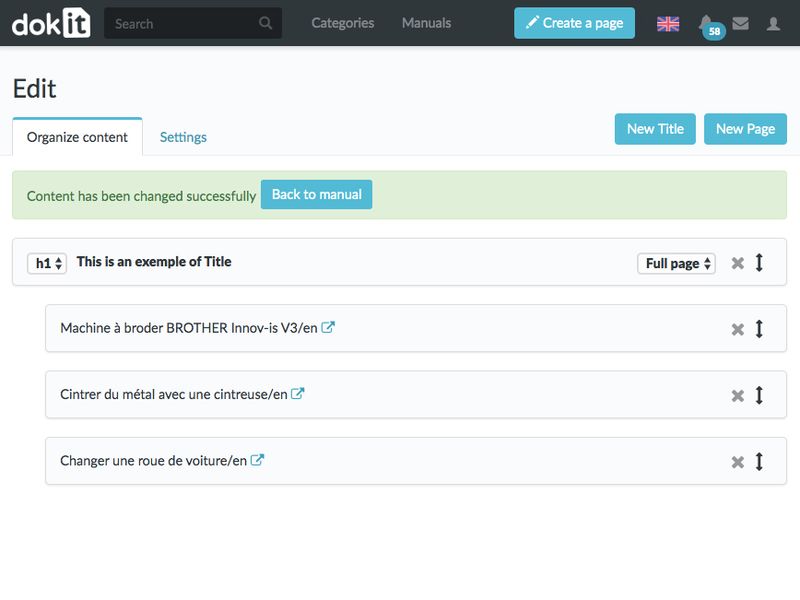
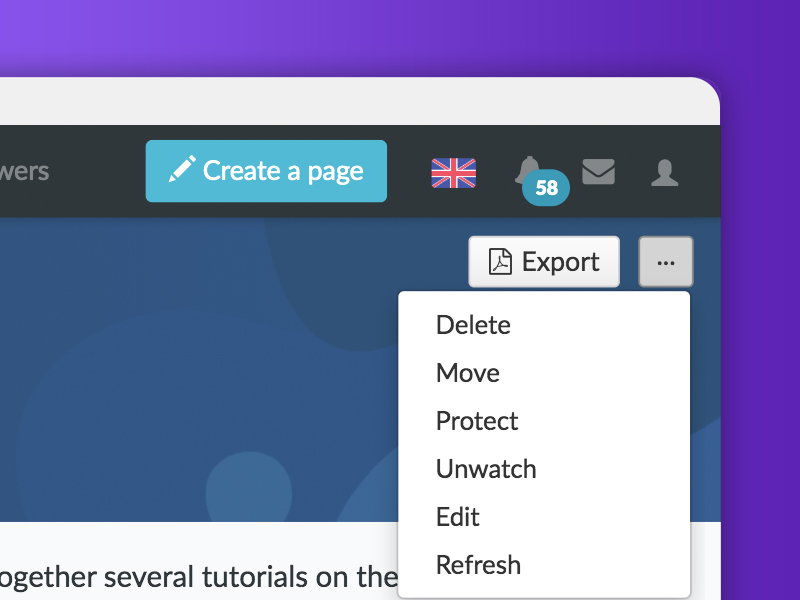
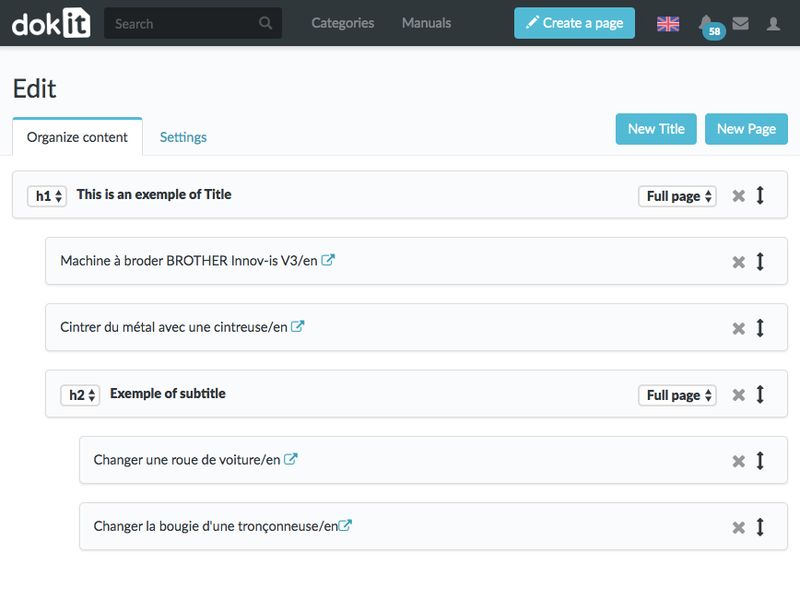

 Français
Français English
English