| [pending proofread revision] | [pending proofread revision] |
(Page créée avec « # Select the page to rename from the DoKit home page. # Click the ellipsis icon to access the page settings. # A drop-down menu opens, click '''Rename'''. ») |
(Page créée avec « Specific case: changing the name of a page that has been marked for translation ») |
||
| (3 intermediate revisions by the same user not shown) | |||
| Line 24: | Line 24: | ||
}} | }} | ||
{{Tuto Step | {{Tuto Step | ||
| − | |Step_Title= | + | |Step_Title=Change the name of the page |
| − | |Step_Content= | + | |Step_Content=Enter the new name of the page in the first empty field. |
| − | + | Validate by clicking on '''Rename the page'''. | |
|Step_Picture_00=Renommer_une_page_Rename-03.jpg | |Step_Picture_00=Renommer_une_page_Rename-03.jpg | ||
}} | }} | ||
{{Tuto Step | {{Tuto Step | ||
| − | |Step_Title= | + | |Step_Title=Specific case: changing the name of a page that has been marked for translation |
|Step_Content= | |Step_Content= | ||
|Step_Picture_00=Renommer_une_page_Rename-02.jpg | |Step_Picture_00=Renommer_une_page_Rename-02.jpg | ||
Latest revision as of 12:24, 13 January 2020
Follow this procedure to rename a page
Difficulty
Very easy
Duration
5 minute(s)
Step 1 - Go to the page to be renamed
- Select the page to rename from the DoKit home page.
- Click the ellipsis icon to access the page settings.
- A drop-down menu opens, click Rename.
Step 2 - Change the name of the page
Enter the new name of the page in the first empty field.
Validate by clicking on Rename the page.
Published

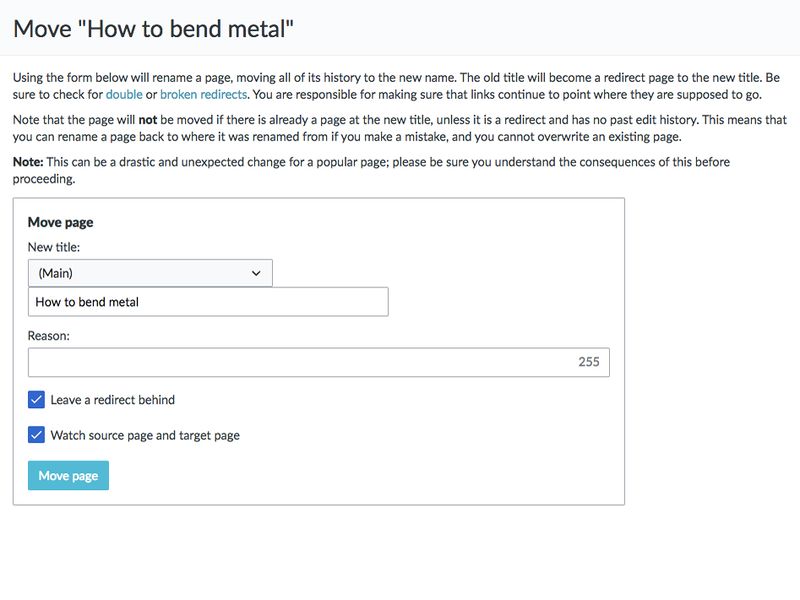
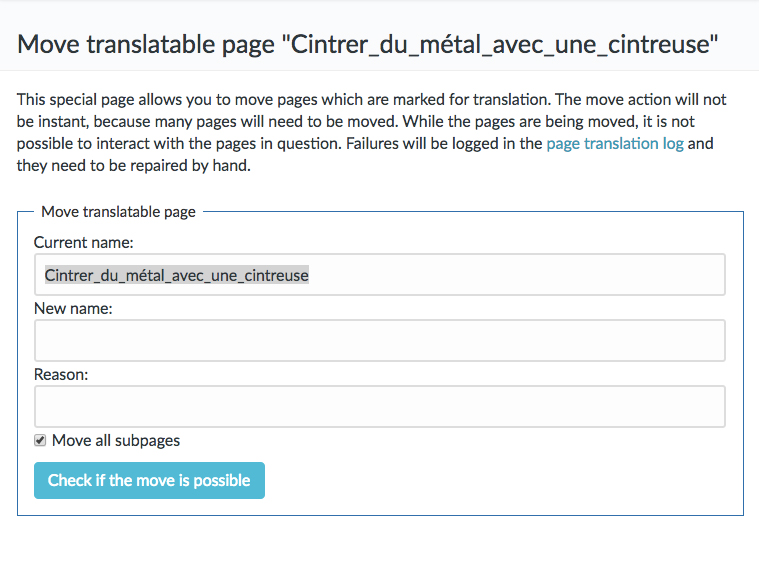
 Français
Français English
English