| [pending proofread revision] | [pending proofread revision] |
(Page créée avec « Reset password ») |
(Page créée avec « The new password is saved. ») |
||
| (12 intermediate revisions by the same user not shown) | |||
| Line 1: | Line 1: | ||
{{Tuto Details | {{Tuto Details | ||
|Main_Picture=Réinitialiser_son_mot_de_passe_Forgot-password-04.jpg | |Main_Picture=Réinitialiser_son_mot_de_passe_Forgot-password-04.jpg | ||
| − | |Description= | + | |Description=Follow this procedure to reset your password if you forget it. |
|Categories=Créer et gérer son compte | |Categories=Créer et gérer son compte | ||
|Difficulty=Very easy | |Difficulty=Very easy | ||
| Line 21: | Line 21: | ||
{{Separator}} | {{Separator}} | ||
{{Tuto Step | {{Tuto Step | ||
| − | |Step_Title= | + | |Step_Title=Go to the Forgotten Password page |
| − | |Step_Content= | + | |Step_Content=Click on the icon representing an avatar and select ''Connect''. |
| − | + | Then click on ''Forgot your password?'' on the Login page. | |
|Step_Picture_00=Créer_un_compte_Create-account-01.jpg | |Step_Picture_00=Créer_un_compte_Create-account-01.jpg | ||
|Step_Picture_01=Réinitialiser_son_mot_de_passe_login-01.jpg | |Step_Picture_01=Réinitialiser_son_mot_de_passe_login-01.jpg | ||
}} | }} | ||
{{Tuto Step | {{Tuto Step | ||
| − | |Step_Title= | + | |Step_Title=Request a temporary password by e-mail |
| − | |Step_Content= | + | |Step_Content=Enter the '''username''' or '''e-mail address,''' then click '''Reset password''' to receive a temporary password by e-mail. |
| − | {{Info| | + | {{Info|The temporary password is valid for 7 days.}} |
|Step_Picture_00=Réinitialiser_son_mot_de_passe_Forgot-password-01.jpg | |Step_Picture_00=Réinitialiser_son_mot_de_passe_Forgot-password-01.jpg | ||
}} | }} | ||
{{Tuto Step | {{Tuto Step | ||
| − | |Step_Title= | + | |Step_Title=Login using the temporary password |
| − | |Step_Content= | + | |Step_Content=Check your email inbox and open the email containing the temporary password. |
| − | + | Go back to Dokit, enter your temporary password on the Login page, then click on '''Login.''' | |
|Step_Picture_00=Réinitialiser_son_mot_de_passe_Forgot-password-02.jpg | |Step_Picture_00=Réinitialiser_son_mot_de_passe_Forgot-password-02.jpg | ||
}} | }} | ||
{{Tuto Step | {{Tuto Step | ||
| − | |Step_Title= | + | |Step_Title=Choose a new password |
| − | |Step_Content= | + | |Step_Content=In the new page that opens, enter your new password, confirm it and then click '''Continue Login'''. |
| − | + | The new password is saved. | |
|Step_Picture_00=Réinitialiser_son_mot_de_passe_login-01.jpg | |Step_Picture_00=Réinitialiser_son_mot_de_passe_login-01.jpg | ||
|Step_Picture_01=Réinitialiser_son_mot_de_passe_Forgot-password-04.jpg | |Step_Picture_01=Réinitialiser_son_mot_de_passe_Forgot-password-04.jpg | ||
Latest revision as of 11:59, 13 January 2020
Follow this procedure to reset your password if you forget it.
Difficulty
Very easy
Duration
2 minute(s)
- Prerequisites tutorials
Prerequisites tutorials
Step 1 - Go to the Forgotten Password page
Click on the icon representing an avatar and select Connect.
Then click on Forgot your password? on the Login page.
Step 2 - Request a temporary password by e-mail
Enter the username or e-mail address, then click Reset password to receive a temporary password by e-mail.
Step 3 - Login using the temporary password
Check your email inbox and open the email containing the temporary password.
Go back to Dokit, enter your temporary password on the Login page, then click on Login.
Step 4 - Choose a new password
In the new page that opens, enter your new password, confirm it and then click Continue Login.
The new password is saved.
Published
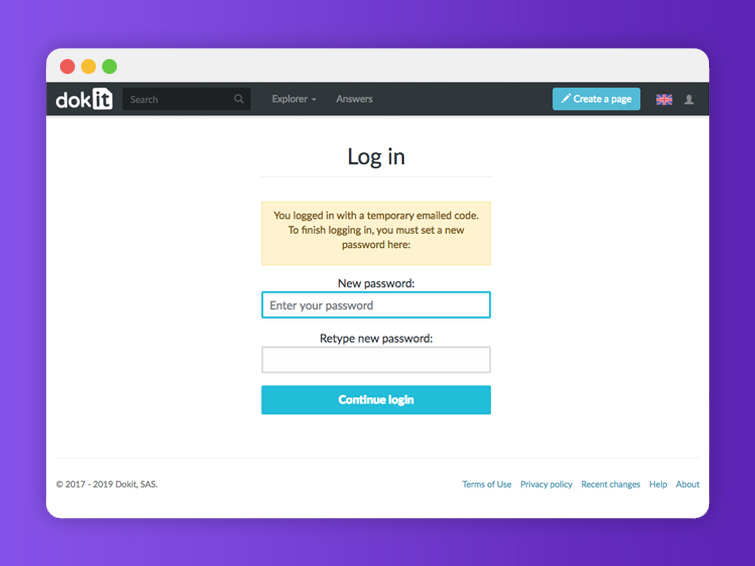


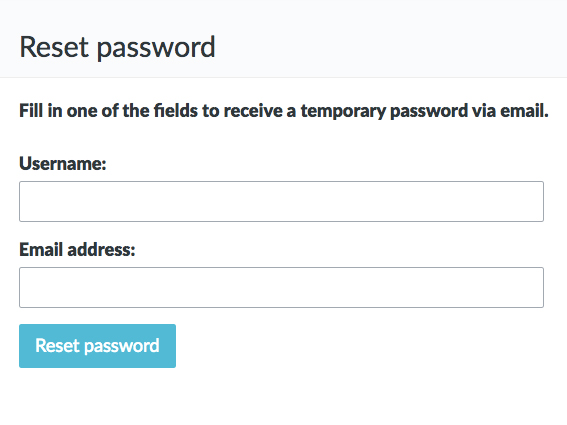
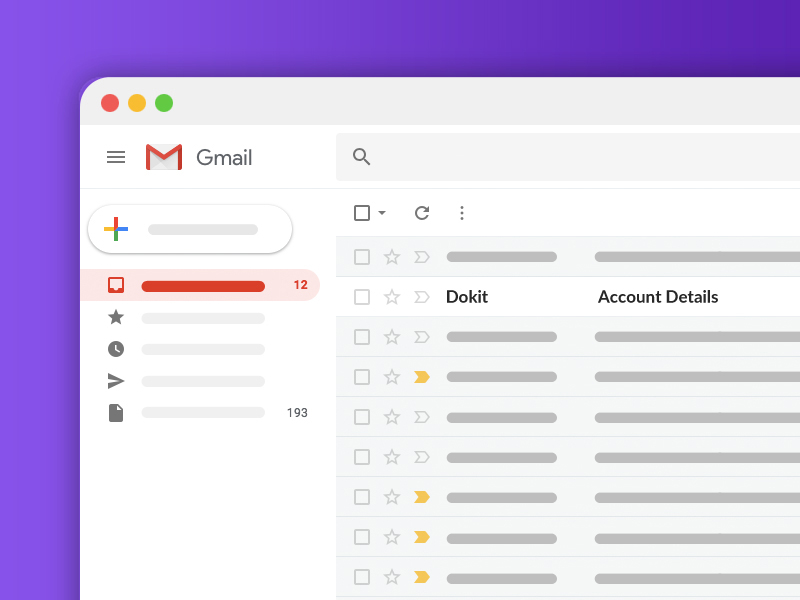
 Français
Français English
English