| [pending proofread revision] | [pending proofread revision] |
(Page créée avec « Go to the editing page of the manual ») |
(Page créée avec « #Go to the page of the manual to be modified. #Click on the ••• icon in the upper right-hand corner of the manual. #Click on '''Edit''', in the menu that appears ») |
||
| Line 17: | Line 17: | ||
{{Tuto Step | {{Tuto Step | ||
|Step_Title=Go to the editing page of the manual | |Step_Title=Go to the editing page of the manual | ||
| − | |Step_Content=# | + | |Step_Content=#Go to the page of the manual to be modified. |
| − | # | + | #Click on the ••• icon in the upper right-hand corner of the manual. |
| − | # | + | #Click on '''Edit''', in the menu that appears |
|Step_Picture_00=Créer_un_nouveau_manuel_manual-tool-02.jpg | |Step_Picture_00=Créer_un_nouveau_manuel_manual-tool-02.jpg | ||
}} | }} | ||
Revision as of 12:30, 13 January 2020
Follow this procedure to add and organize pages and titles in your Dokit manuals.
Difficulty
Very easy
Duration
1 minute(s)
Step 1 - Go to the editing page of the manual
- Go to the page of the manual to be modified.
- Click on the ••• icon in the upper right-hand corner of the manual.
- Click on Edit, in the menu that appears
Step 2 - Modifier le manuel
- Cliquez sur Nouveau titre pour ajouter un titre
- Cliquez sur Nouvelle page pour rechercher une page parmi les pages de la plateforme et pour l'ajouter à votre manuel
- Utilisez la flèche (située à droite de chaque ligne) pour ré-organiser les éléments du manuel entre eux.
- Utilisez la croix pour supprimer un élément du manuel
- Enregistrer
- Revenez à la page du manuel modifié en cliquant sur Retour au manuel
Step 3 - Constatez vos changements
Lorsque vous retournez sur la page du manuel, vous constatez immédiatement les changements effectués.
Pour apprendre à exporter un manuel en PDF, cliquez ici.
Draft
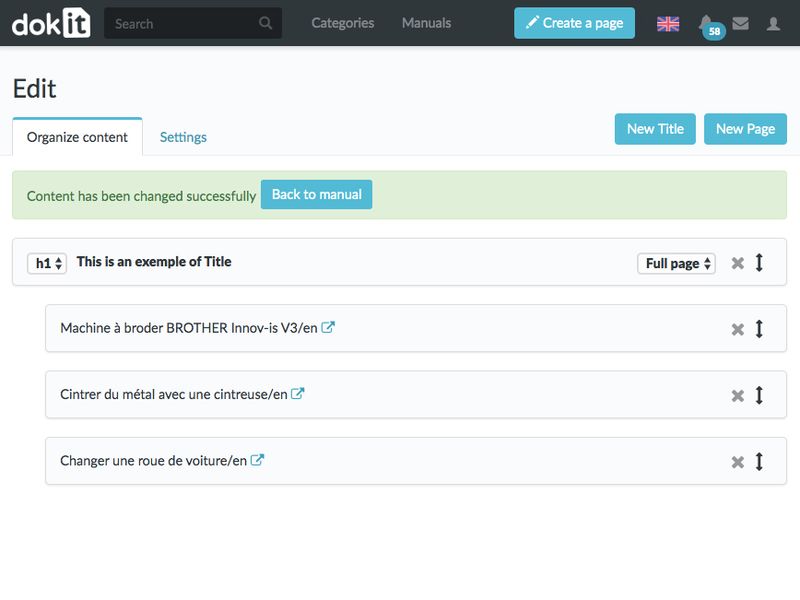
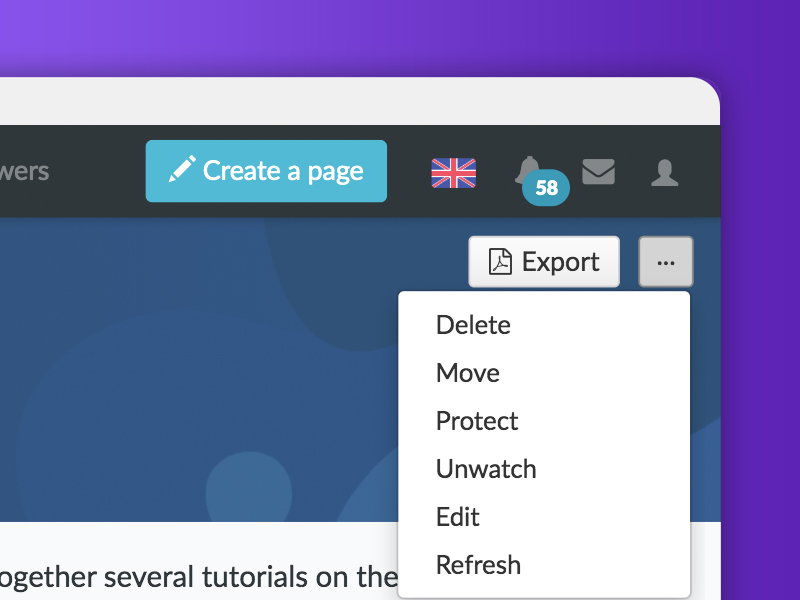
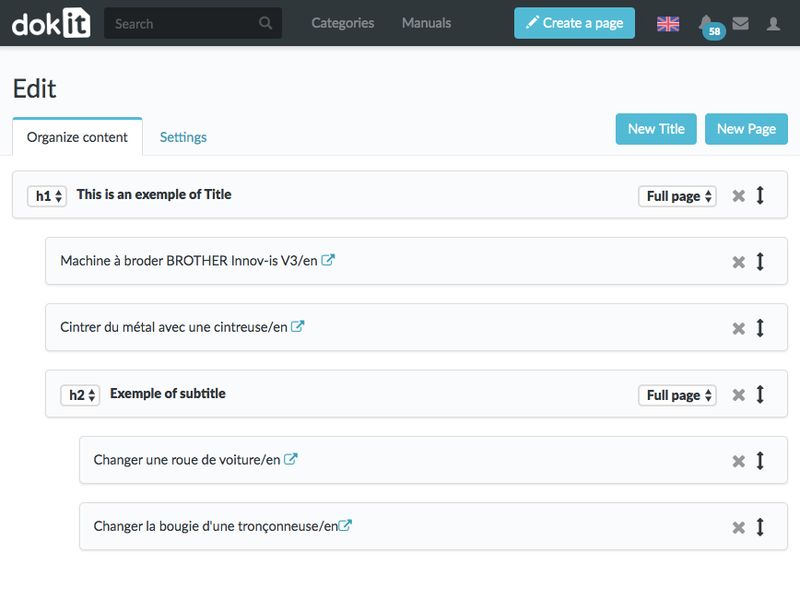

 Français
Français English
English