| [unchecked revision] | [unchecked revision] |
(Mise à jour pour être en accord avec la nouvelle version de la source de la page) |
|||
| (7 intermediate revisions by one other user not shown) | |||
| Line 1: | Line 1: | ||
{{Tuto Details | {{Tuto Details | ||
| + | |SourceLanguage=fr | ||
| + | |Language=en | ||
| + | |IsTranslation=1 | ||
| + | |Main_Picture=Modifier_son_profil_edit-profile-04.jpg | ||
|Description=Follow this procedure to edit your profile | |Description=Follow this procedure to edit your profile | ||
|Categories=Créer et gérer son compte | |Categories=Créer et gérer son compte | ||
| Line 11: | Line 15: | ||
}} | }} | ||
{{Introduction | {{Introduction | ||
| − | |Introduction=In the Personal information tab, you can edit the information displayed in your profile. The other users can consult them by clicking on your profile. | + | |Introduction=In the '''Personal information''' tab, you can edit the information displayed in your profile. The other users can consult them by clicking on your profile. |
| − | |||
| − | |||
| − | |||
| − | |||
| − | |||
}} | }} | ||
| + | {{Materials}} | ||
{{Separator}} | {{Separator}} | ||
{{Tuto Step | {{Tuto Step | ||
|Step_Title=Go to “My profile” | |Step_Title=Go to “My profile” | ||
| − | |Step_Content=# On the homepage, click on the profile icon and select My profile. | + | |Step_Content=# On the homepage, click on the profile icon and select '''My profile.''' |
| − | # Click on the top right of the page on Edit profile | + | # Click on the top right of the page on '''Edit profile''' |
| − | |Step_Picture_00= | + | |Step_Picture_00=Modifier_ses_préférences_Manage-preferences-01.jpg |
| − | |Step_Picture_01= | + | |Step_Picture_01=Modifier_son_profil_edit-profile-02.jpg |
}} | }} | ||
{{Tuto Step | {{Tuto Step | ||
|Step_Title=Edit my personal information | |Step_Title=Edit my personal information | ||
| − | |Step_Content=# In the new window Edit your profile, fill in the blanks you want in the account’s configuration. | + | |Step_Content=# In the new window '''Edit your profile''', fill in the blanks you want in the account’s configuration. |
| − | # Click on Update to save the changes. | + | # Click on '''Update''' to save the changes. |
| − | |Step_Picture_00= | + | |
| + | {{Info|Si vous n’avez pas spécifié d’adresse mail lors de votre inscription rendez vous dans la section “Ajouter une adresse mail”.}} | ||
| + | |Step_Picture_00=Modifier_son_profil_edit-profile-03a.jpg | ||
}} | }} | ||
{{Tuto Step | {{Tuto Step | ||
|Step_Title=Add/Edit a profile picture | |Step_Title=Add/Edit a profile picture | ||
| − | |Step_Content=# Click on the top right of the page on Edit profile | + | |Step_Content=# Click on the top right of the page on '''Edit profile''' |
| − | # Click on the profile picture in the horizontal menu bar. | + | # Click on the '''profile picture''' in the horizontal menu bar. |
| − | # Click on Browse to look for the image on your computer. | + | # Click on '''Browse''' to look for the image on your computer. |
| − | # Click on Upload file to save the changes. | + | # Click on '''Upload file''' to save the changes. |
| − | |Step_Picture_00= | + | |Step_Picture_00=Modifier_son_profil_edit-profile-04.jpg |
| − | + | |Step_Picture_01=Modifier_son_profil_edit-profile-03b.jpg | |
| − | |||
| − | |||
| − | |||
| − | |||
| − | |||
| − | |||
| − | |||
| − | |||
| − | |||
| − | |||
| − | |||
| − | |||
| − | |Step_Picture_01= | ||
}} | }} | ||
{{Notes}} | {{Notes}} | ||
Latest revision as of 11:48, 13 March 2019
Follow this procedure to edit your profile
Difficulty
Very easy
Duration
5 minute(s)
Introduction
In the Personal information tab, you can edit the information displayed in your profile. The other users can consult them by clicking on your profile.
Step 1 - Go to “My profile”
- On the homepage, click on the profile icon and select My profile.
- Click on the top right of the page on Edit profile
Step 2 - Edit my personal information
- In the new window Edit your profile, fill in the blanks you want in the account’s configuration.
- Click on Update to save the changes.
Step 3 - Add/Edit a profile picture
- Click on the top right of the page on Edit profile
- Click on the profile picture in the horizontal menu bar.
- Click on Browse to look for the image on your computer.
- Click on Upload file to save the changes.
Published
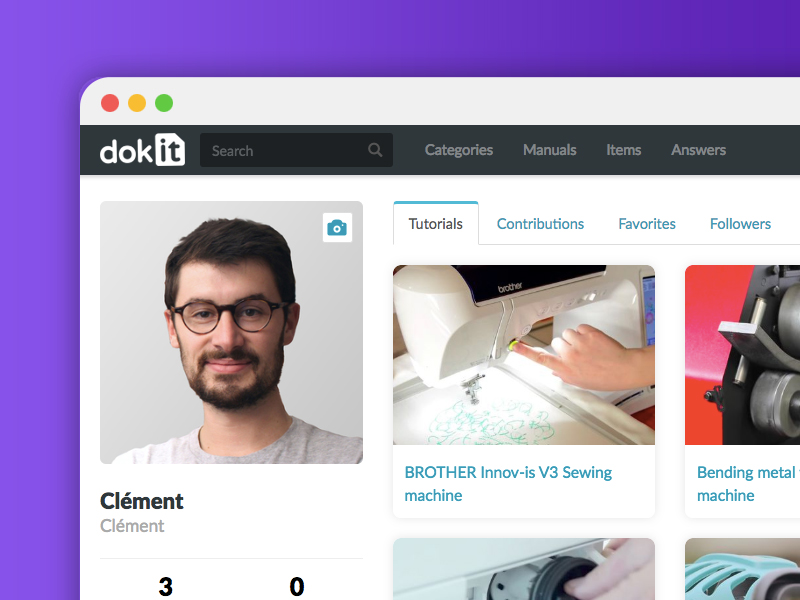


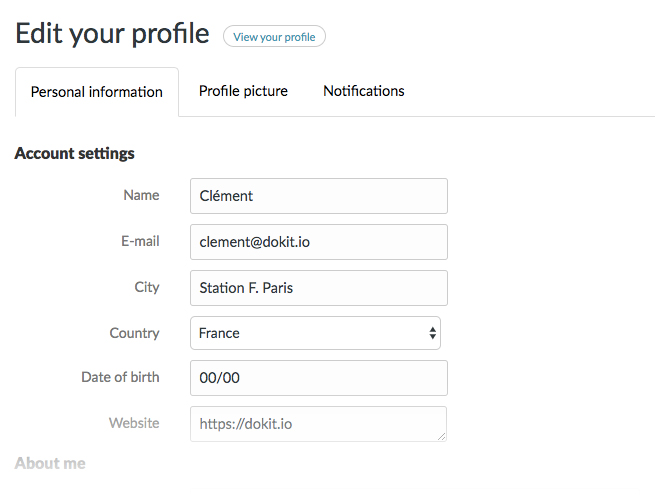
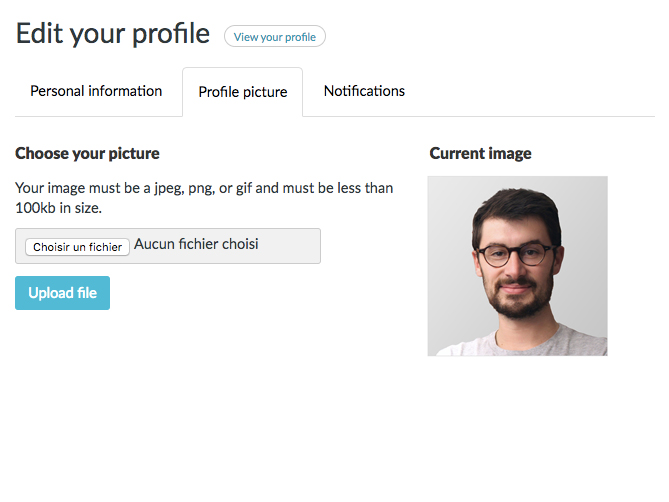
 Français
Français English
English