Follow this procedure to edit your profile
Difficulty
Very easy
Duration
5 minute(s)
Introduction
In the Personal information tab, you can edit the information displayed in your profile. The other users can consult them by clicking on your profile.
- Prerequisites tutorials
Prerequisites tutorials
Step 1 - Go to “My profile”
- On the homepage, click on the profile icon and select My profile.
- Click on the top right of the page on Edit profile
Step 2 - Edit my personal information
- In the new window Edit your profile, fill in the blanks you want in the account’s configuration.
- Click on Update to save the changes.
Step 3 - Add/Edit a profile picture
- Click on the top right of the page on Edit profile
- Click on the profile picture in the horizontal menu bar.
- Click on Browse to look for the image on your computer.
- Click on Upload file to save the changes.
Step 4 - Edit your e-mail address
- On the platform’s homepage, click on the profile icon on the top right of the screen.
- In the drop-down menu, select Preferences.
- In the page Preferences, click on Notifications, then on Email options. Click on Change or remove email address.
- Click on Change email to confirm your new email address.
- You will receive an email with a link you have to click on to confirm it.
Published
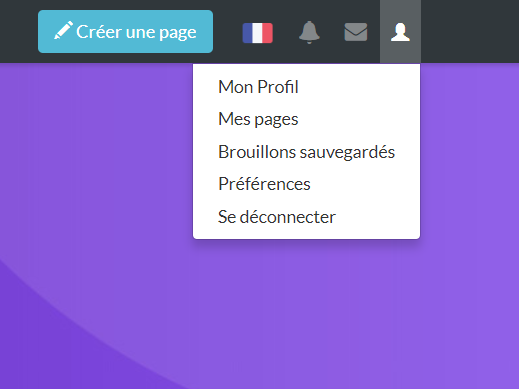
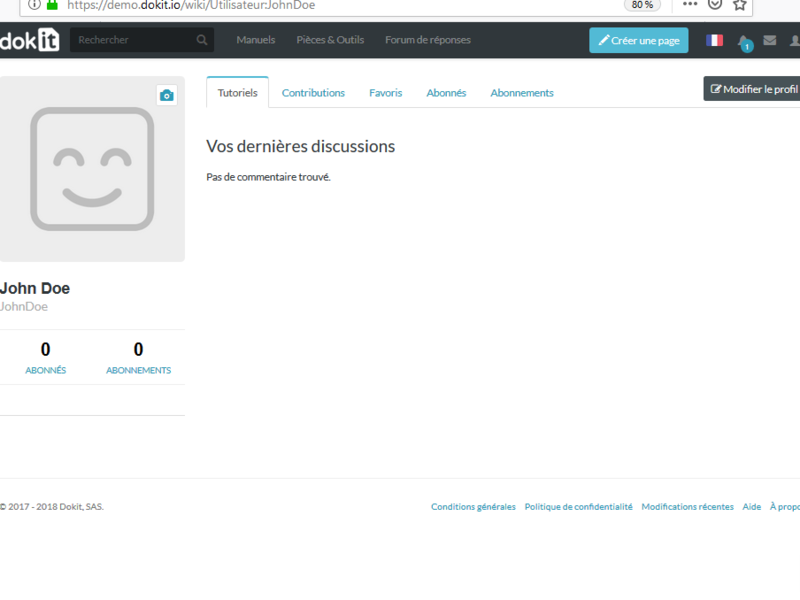
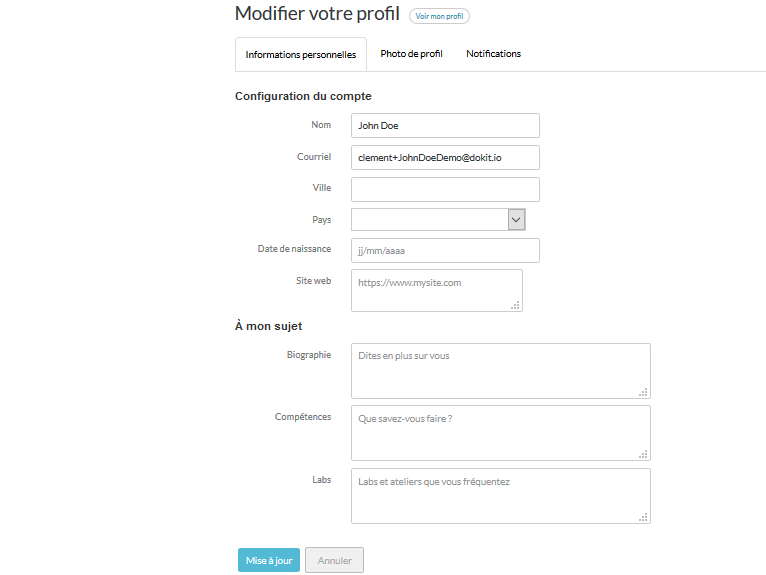
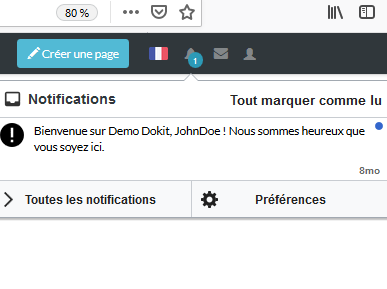
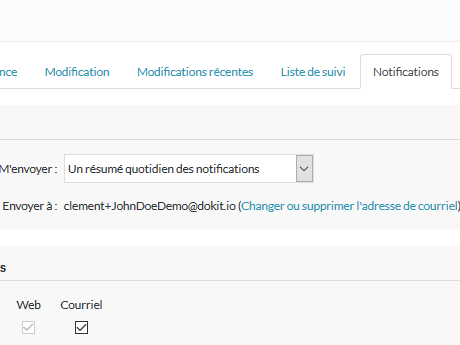
 Français
Français English
English