| [pending proofread revision] | [pending proofread revision] |
(Page créée avec « Once in the tutorial, click on the button representing the three points, to access the parameters of the page. ») |
(Page créée avec « In the drop-down menu, select ''Validate version''. ») |
||
| Line 25: | Line 25: | ||
|Step_Content=Once in the tutorial, click on the button representing the three points, to access the parameters of the page. | |Step_Content=Once in the tutorial, click on the button representing the three points, to access the parameters of the page. | ||
| − | + | In the drop-down menu, select ''Validate version''. | |
|Step_Picture_00=Soumettre_une_page_à_validation_dokit-review_0002_Layer_5.jpg | |Step_Picture_00=Soumettre_une_page_à_validation_dokit-review_0002_Layer_5.jpg | ||
}} | }} | ||
Revision as of 12:43, 13 January 2020
Follow this procedure to review and validate a page
Difficulty
Easy
Duration
15 minute(s)
Step 2 - Accessing the parameters of a tutorial
Once in the tutorial, click on the button representing the three points, to access the parameters of the page.
In the drop-down menu, select Validate version.
Published
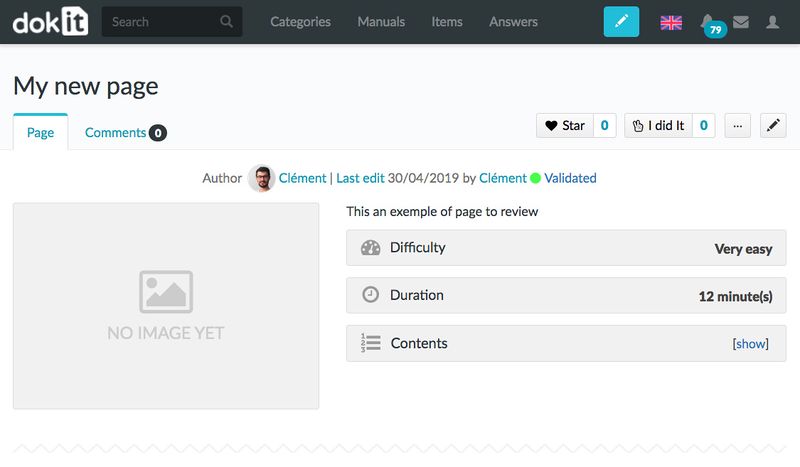
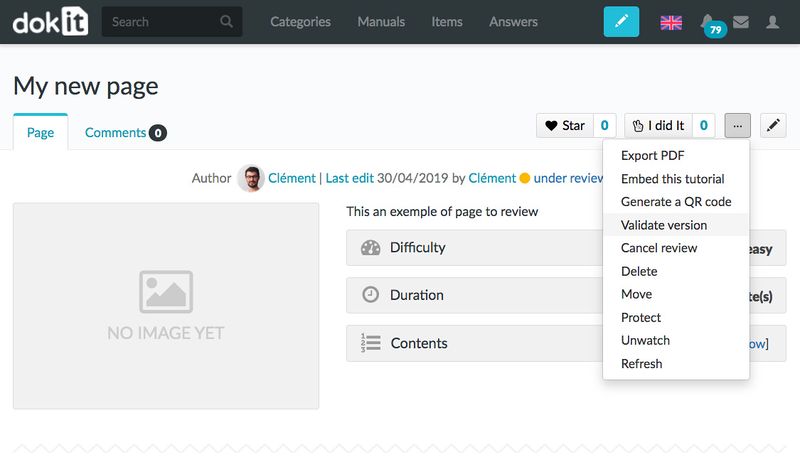
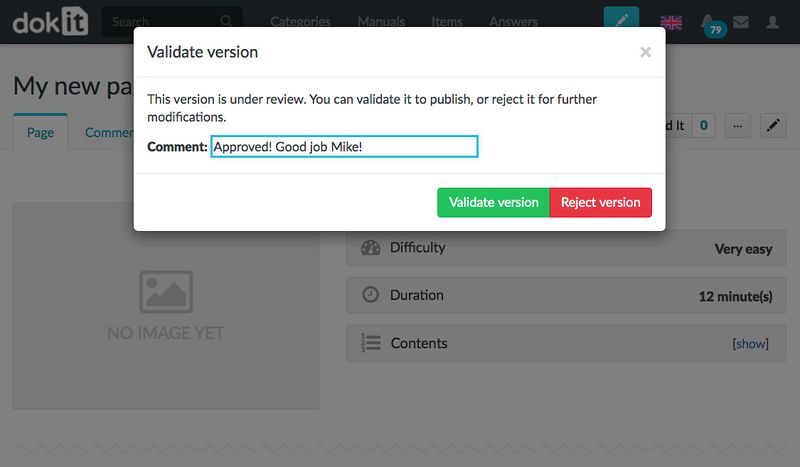
 Français
Français English
English