| [pending proofread revision] | [pending proofread revision] |
(Page créée avec « '''Visibility''': check the box '''Display the manual''' to the public to make your manual public. ») |
(Page créée avec « Finalize the creation by clicking on '''Save'''. ») |
||
| Line 61: | Line 61: | ||
'''Visibility''': check the box '''Display the manual''' to the public to make your manual public. | '''Visibility''': check the box '''Display the manual''' to the public to make your manual public. | ||
| − | + | Finalize the creation by clicking on '''Save'''. | |
|Step_Picture_00=Créer_un_nouveau_manuel_manual-01.jpg | |Step_Picture_00=Créer_un_nouveau_manuel_manual-01.jpg | ||
}} | }} | ||
Latest revision as of 12:29, 13 January 2020
Follow this procedure to create a manual
Step 1 - Create a manual
On the home page, click on Create a page.
In the window, click on Manual.
Name the Manual in the field to be completed.
Click on Create.
Step 2 - Add the main image and the banner
Click on the blue inserts at the respective Logo and banner locations to open the media gallery.
A - Download an image from the platform
In the Search tab, select an image.
Click on Insert in page to publish the image.
B- Upload a picture from your computer.
Select the Upload tab in the pop-up window.
Click Select Files to search for an image on your computer.
computer
Finalize your download by clicking on Insert in page.
Step 3 - Fill in the useful information
Description: Describe your manual in a maximum of 140 characters.
Categories: Specify to which category your manual belongs.
Visibility: check the box Display the manual to the public to make your manual public.
Finalize the creation by clicking on Save.
Published
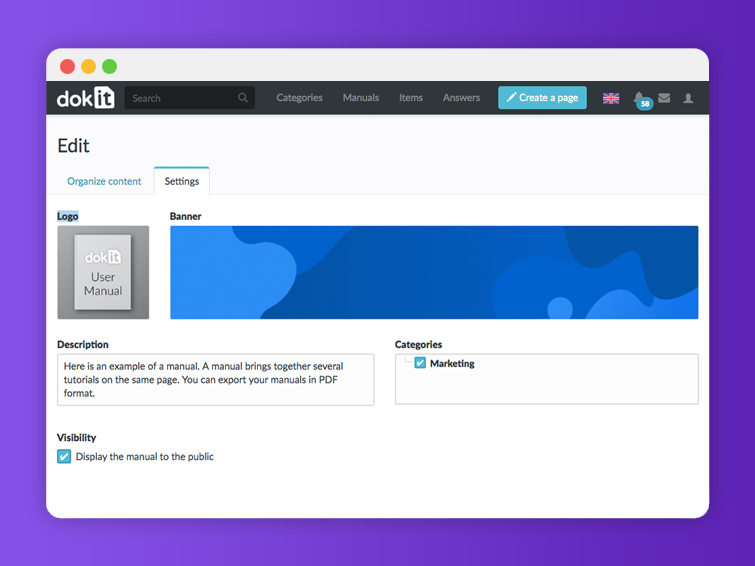


 Français
Français English
English