| [pending proofread revision] | [pending proofread revision] |
(Page créée avec « In General Settings, select ''Category Management''. ») |
(Page créée avec « Click on the ''trash icon'' to delete a category. ») |
||
| (6 intermediate revisions by the same user not shown) | |||
| Line 25: | Line 25: | ||
Select '''Administration''' | Select '''Administration''' | ||
| − | In | + | In Admin Panel, select ''Category Management''. |
|Step_Picture_00=Ajouter,_supprimer_et_réordonner_les_catégories_2.r_clickadmin.PNG | |Step_Picture_00=Ajouter,_supprimer_et_réordonner_les_catégories_2.r_clickadmin.PNG | ||
}} | }} | ||
{{Tuto Step | {{Tuto Step | ||
| − | |Step_Title= | + | |Step_Title=Create a category |
|Step_Content=Accédez au '''gestionnaire''' '''des catégories''' | |Step_Content=Accédez au '''gestionnaire''' '''des catégories''' | ||
| Line 38: | Line 38: | ||
}} | }} | ||
{{Tuto Step | {{Tuto Step | ||
| − | |Step_Title= | + | |Step_Title=Reorganize categories |
| − | |Step_Content= | + | |Step_Content=Drag the mouse between the two categories to move them or display the sub-categories. |
| − | + | Drag to view sub-categories. | |
| − | + | Click on the '''pencil icon''' to edit, rename or translate a category. | |
| − | + | Click on the ''trash icon'' to delete a category. | |
|Step_Picture_00=Ajouter,_supprimer_et_réordonner_les_catégories_4.r_gerer.cat_gorie.PNG | |Step_Picture_00=Ajouter,_supprimer_et_réordonner_les_catégories_4.r_gerer.cat_gorie.PNG | ||
|Step_Picture_01=Ajouter,_supprimer_et_réordonner_les_catégories_8.r_subcate.PNG | |Step_Picture_01=Ajouter,_supprimer_et_réordonner_les_catégories_8.r_subcate.PNG | ||
Latest revision as of 13:26, 13 January 2020
Follow this procedure to add, remove and reorder categories
Difficulty
Easy
Duration
10 minute(s)
- Prerequisites tutorials
Prerequisites tutorials
Step 1 - Go to the administration area of Category Management
On the home page, click on the avatar icon at the top of the screen.
Select Administration
In Admin Panel, select Category Management.
Step 2 - Create a category
Accédez au gestionnaire des catégories
Cliquez sur Nouvelle catégorie pour créez une catégorie .
Step 3 - Reorganize categories
Drag the mouse between the two categories to move them or display the sub-categories.
Drag to view sub-categories.
Click on the pencil icon to edit, rename or translate a category.
Click on the trash icon to delete a category.
Published

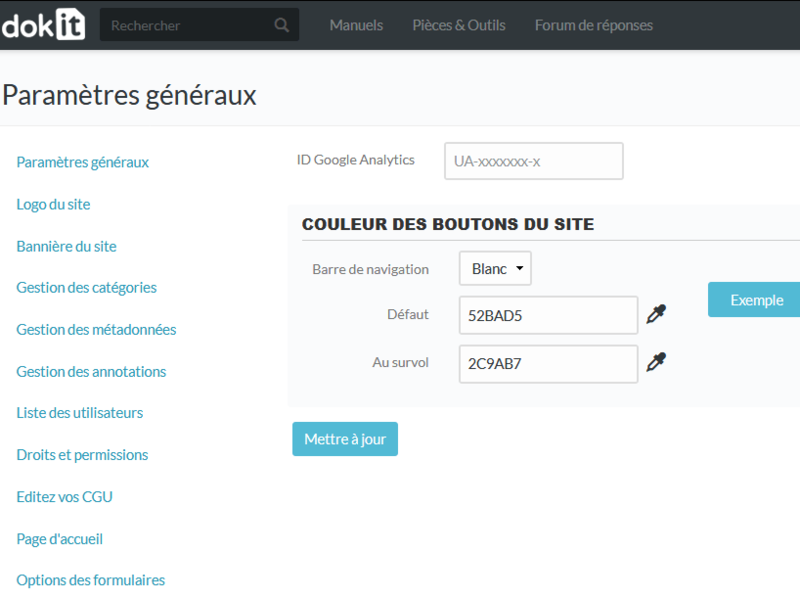

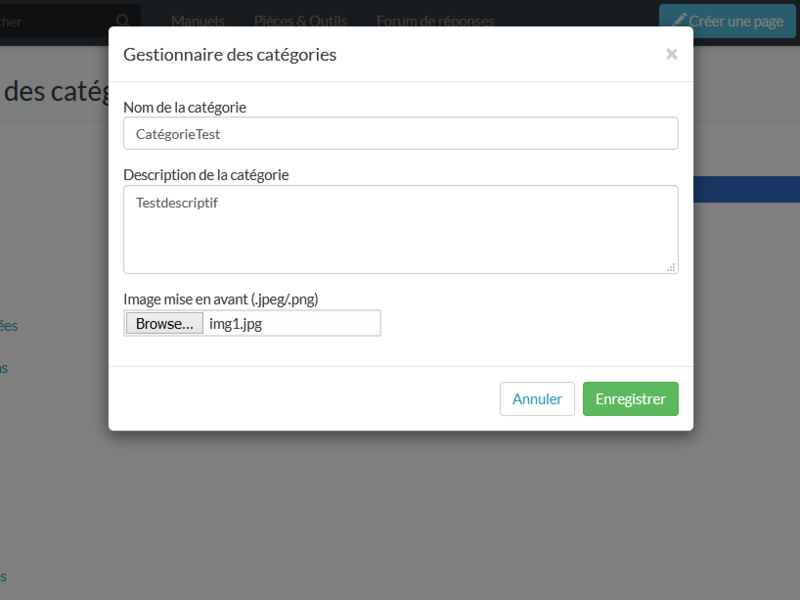
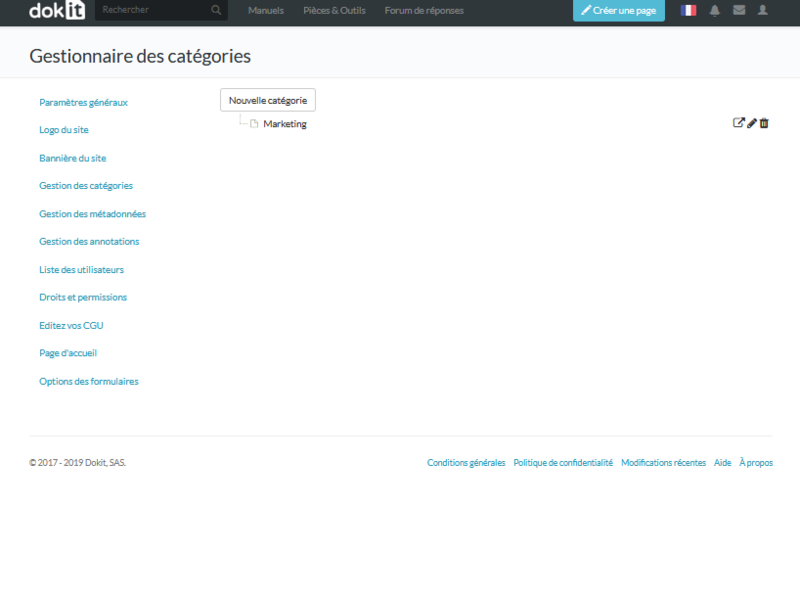
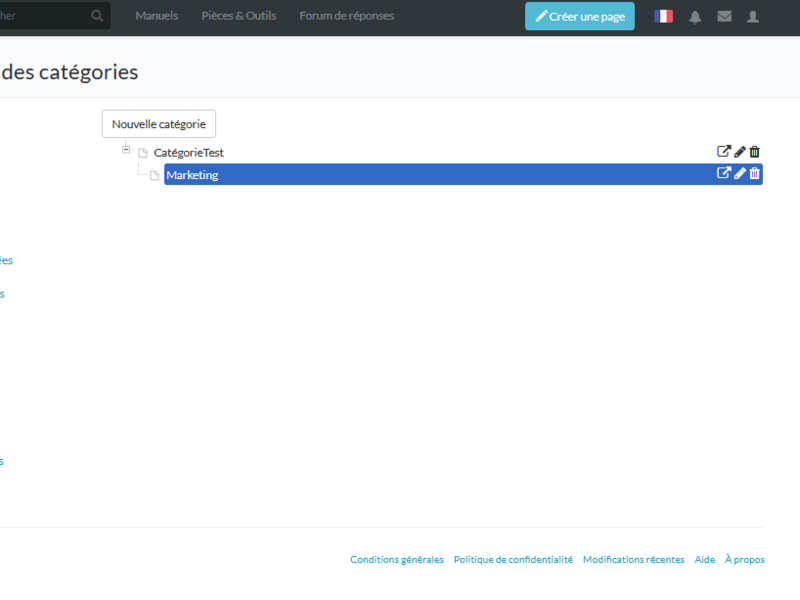
 Français
Français English
English