| [pending proofread revision] | [pending proofread revision] |
(Page créée avec « Follow this procedure to perform a search. ») |
(Page créée avec « # Navigate through the search results menu until you find the information you are looking for. # Click on the page title or page text containing or corresponding to the in... ») |
||
| (3 intermediate revisions by the same user not shown) | |||
| Line 17: | Line 17: | ||
{{Separator}} | {{Separator}} | ||
{{Tuto Step | {{Tuto Step | ||
| − | |Step_Title= | + | |Step_Title=Use the search bar |
| − | |Step_Content=# | + | |Step_Content=# Locate the search bar to search for information among all the data available in the Dokit interface (top left of the screen). |
| − | # | + | # Then type an information (keyword, phrase...), then click on the search icon (or press "Enter"). |
|Step_Picture_00=Soumettre_une_page_à_validation_dokit-search.jpg | |Step_Picture_00=Soumettre_une_page_à_validation_dokit-search.jpg | ||
}} | }} | ||
{{Tuto Step | {{Tuto Step | ||
| − | |Step_Title= | + | |Step_Title=Search for information |
| − | |Step_Content=# | + | |Step_Content=# Navigate through the search results menu until you find the information you are looking for. |
| − | # | + | # Click on the page title or page text containing or corresponding to the information you are looking for. |
| − | {{Info| | + | {{Info|You can also sort the results using the content pages (multimedia support, translations, all text) and the advanced search.}}. |
|Step_Picture_00=Soumettre_une_page_à_validation_dokit-search-results.jpg | |Step_Picture_00=Soumettre_une_page_à_validation_dokit-search-results.jpg | ||
}} | }} | ||
Latest revision as of 12:54, 13 January 2020
Follow this procedure to perform a search.
Difficulty
Very easy
Duration
1 minute(s)
Step 1 - Use the search bar
- Locate the search bar to search for information among all the data available in the Dokit interface (top left of the screen).
- Then type an information (keyword, phrase...), then click on the search icon (or press "Enter").
Step 2 - Search for information
- Navigate through the search results menu until you find the information you are looking for.
- Click on the page title or page text containing or corresponding to the information you are looking for.
Published
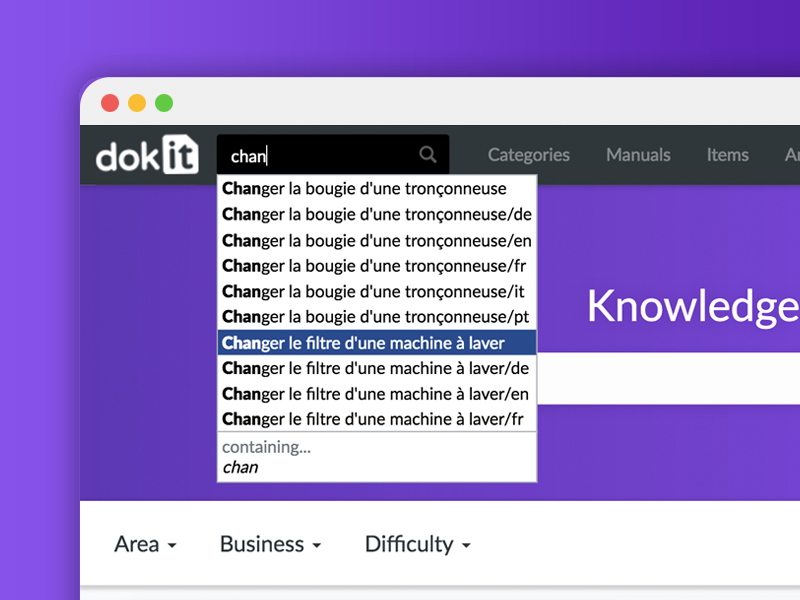
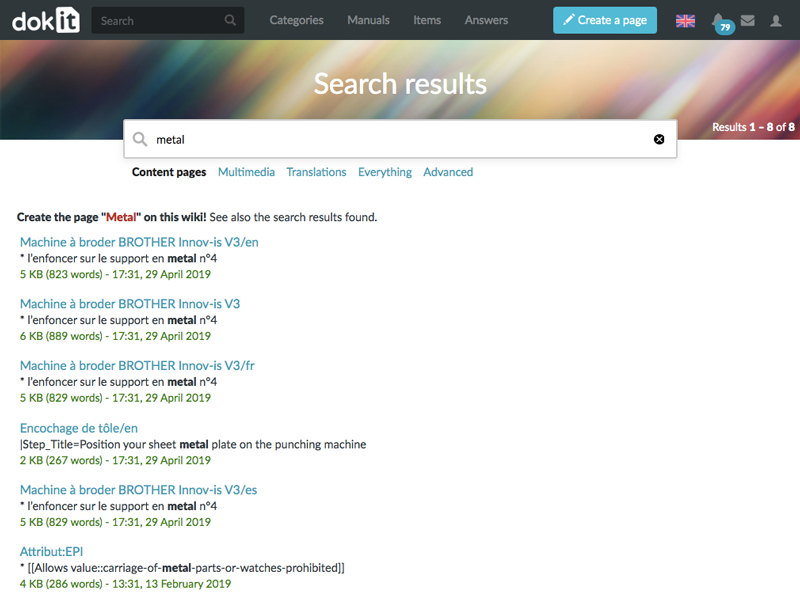

 Français
Français English
English