| [pending proofread revision] | [pending proofread revision] |
(Page créée avec « Edit the manual ») |
(Page créée avec « # Click '''New title''' to add a title # Click on '''New page''' to search for a page among the pages of the platform and to add it to your manual # Use the '''arrow''' (l... ») |
||
| Line 24: | Line 24: | ||
{{Tuto Step | {{Tuto Step | ||
|Step_Title=Edit the manual | |Step_Title=Edit the manual | ||
| − | |Step_Content=# | + | |Step_Content=# Click '''New title''' to add a title |
| − | # | + | # Click on '''New page''' to search for a page among the pages of the platform and to add it to your manual |
| − | # | + | # Use the '''arrow''' (located to the right of each line) to rearrange the items in the manual between them. |
| − | # | + | # Use the '''cross''' to delete an item from the manual. |
| − | #''' | + | # '''Save''' |
| − | # | + | # Return to the modified manual page by clicking '''Back to manual'''. |
<br />{{Idea|Pour chaque titre, choisissez '''Haut de page''' ou '''Page entière''' suivant que vous souhaitez créer un titre qui s'affichera en haut de page de l'export PDF ou en page entière (ajout d'un saut de page avant et après le titre).}}<br /> | <br />{{Idea|Pour chaque titre, choisissez '''Haut de page''' ou '''Page entière''' suivant que vous souhaitez créer un titre qui s'affichera en haut de page de l'export PDF ou en page entière (ajout d'un saut de page avant et après le titre).}}<br /> | ||
Revision as of 11:30, 13 January 2020
Follow this procedure to add and organize pages and titles in your Dokit manuals.
Difficulty
Very easy
Duration
1 minute(s)
Step 1 - Go to the editing page of the manual
- Go to the page of the manual to be modified.
- Click on the ••• icon in the upper right-hand corner of the manual.
- Click on Edit, in the menu that appears
Step 2 - Edit the manual
- Click New title to add a title
- Click on New page to search for a page among the pages of the platform and to add it to your manual
- Use the arrow (located to the right of each line) to rearrange the items in the manual between them.
- Use the cross to delete an item from the manual.
- Save
- Return to the modified manual page by clicking Back to manual.
Step 3 - Constatez vos changements
Lorsque vous retournez sur la page du manuel, vous constatez immédiatement les changements effectués.
Pour apprendre à exporter un manuel en PDF, cliquez ici.
Draft
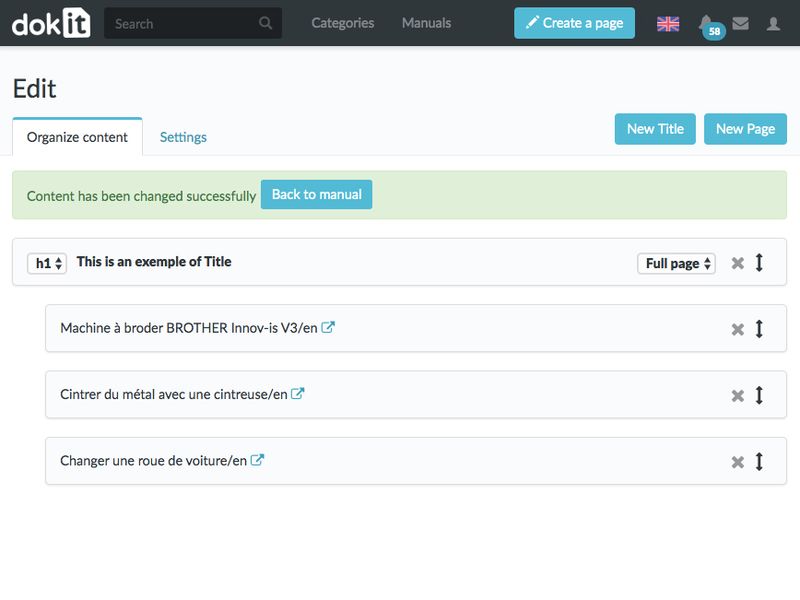
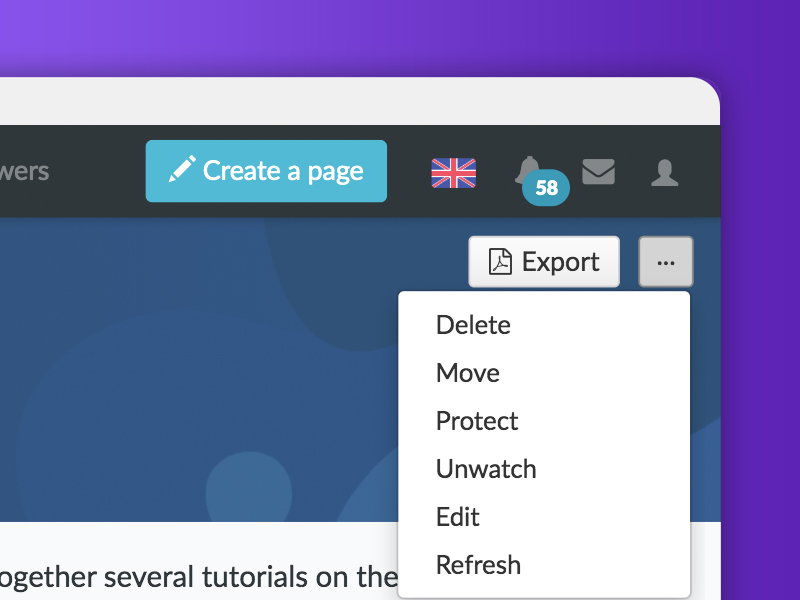
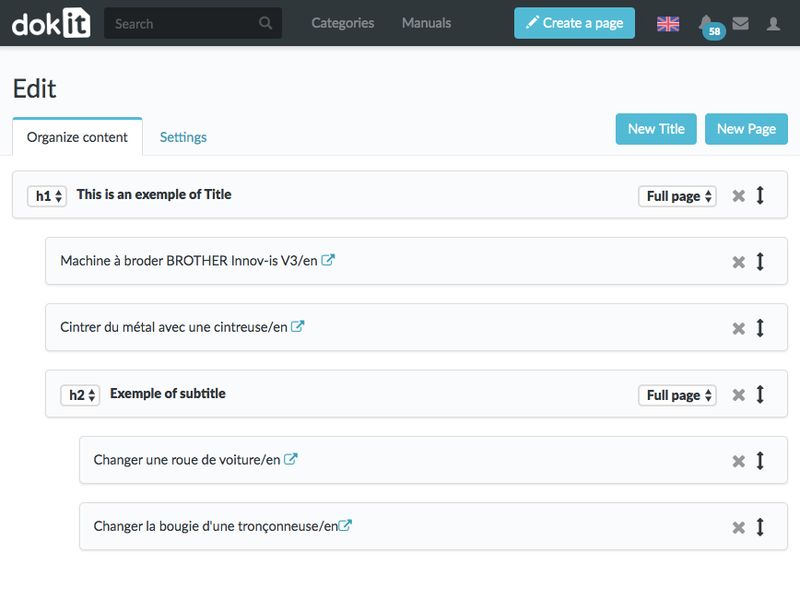

 Français
Français English
English