| [pending revision] | [pending revision] |
(Created page with "{{Info|You can only translate the page from the source language. If you created the page in English, you will only be able to translate from English. This is even if you have...") |
|||
| Line 48: | Line 48: | ||
{{Tuto Step | {{Tuto Step | ||
|Step_Title=Translate a page | |Step_Title=Translate a page | ||
| − | |Step_Content= | + | |Step_Content=# Select the string to be translated, then enter the translation in the target language (you can also paste a text by clicking '''Paste source text'''). |
| − | # Select the string to be translated, then enter the translation in the target language (you can also paste a text by clicking '''Paste source text'''). | ||
# Click on '''Save translation''' to validate your translation. | # Click on '''Save translation''' to validate your translation. | ||
{{Warning|When translating blocks of information, copy the entire string and translate only the text.}} | {{Warning|When translating blocks of information, copy the entire string and translate only the text.}} | ||
| − | |||
|Step_Picture_00=Créer_un_nouveau_manuel_translate-03.png | |Step_Picture_00=Créer_un_nouveau_manuel_translate-03.png | ||
|Step_Picture_01=Créer_un_nouveau_manuel_translate-04.png | |Step_Picture_01=Créer_un_nouveau_manuel_translate-04.png | ||
Latest revision as of 11:57, 3 March 2020
Follow this procedure to translate a page
Difficulty
Easy
Duration
15 minute(s)
Step 1 - Activate translation
Go to the page to be translated
Click on the ••• button (top right of the page) and choose Enable translation.
On the next page, click on the button Mark for translation
Step 2 - Access the page to be translated
Click on the ••• button (top right of the page) and choose Translate.
Select the language in which you want to translate the page.
Step 3 - Translate a page
- Select the string to be translated, then enter the translation in the target language (you can also paste a text by clicking Paste source text).
- Click on Save translation to validate your translation.
Published
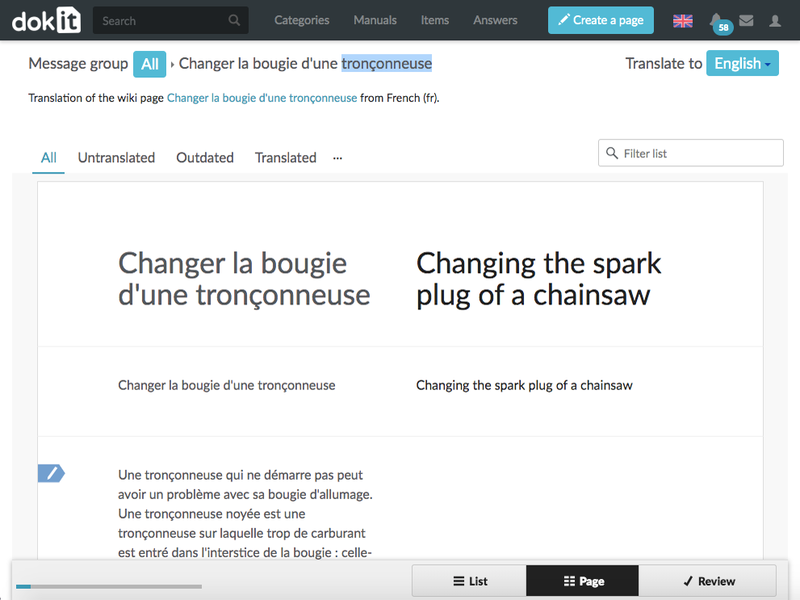
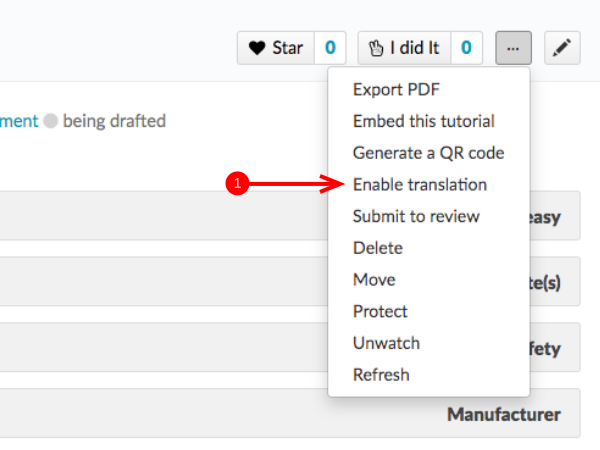
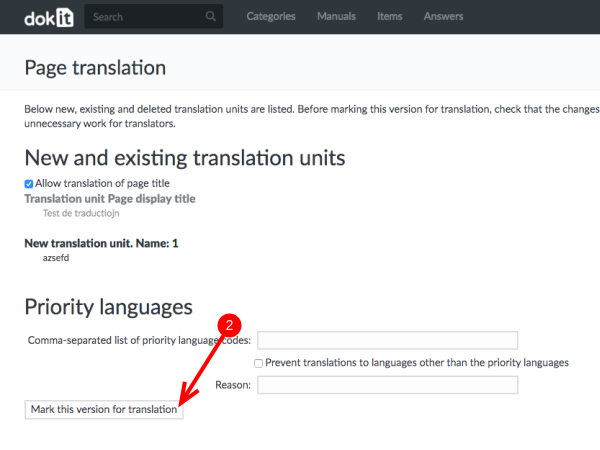
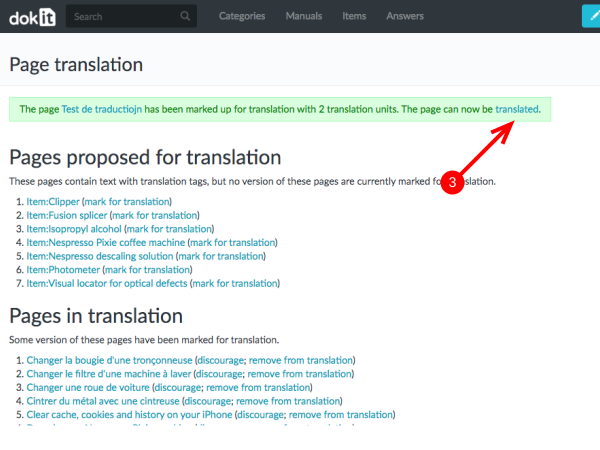
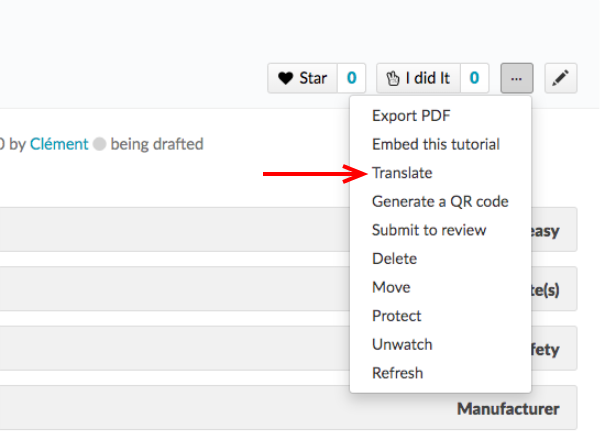
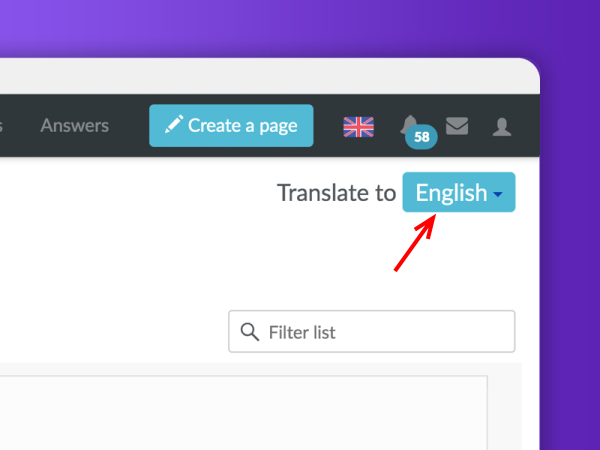
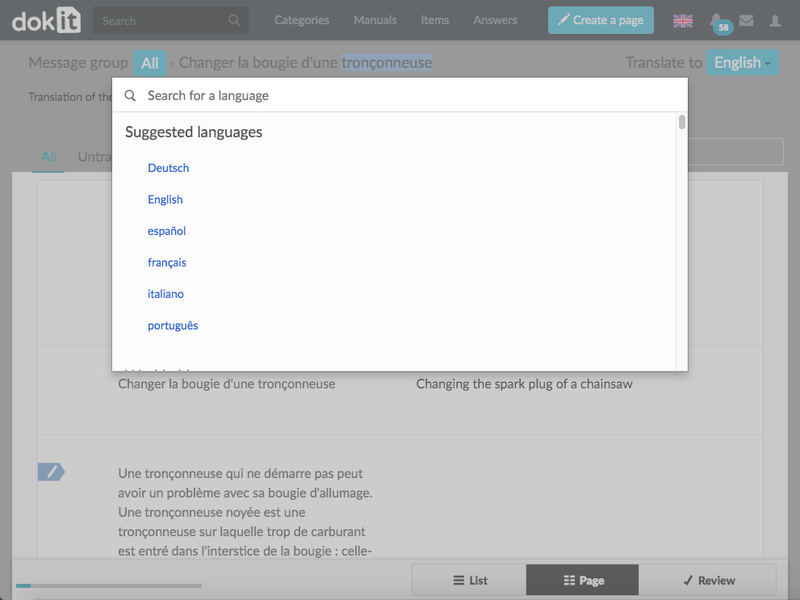
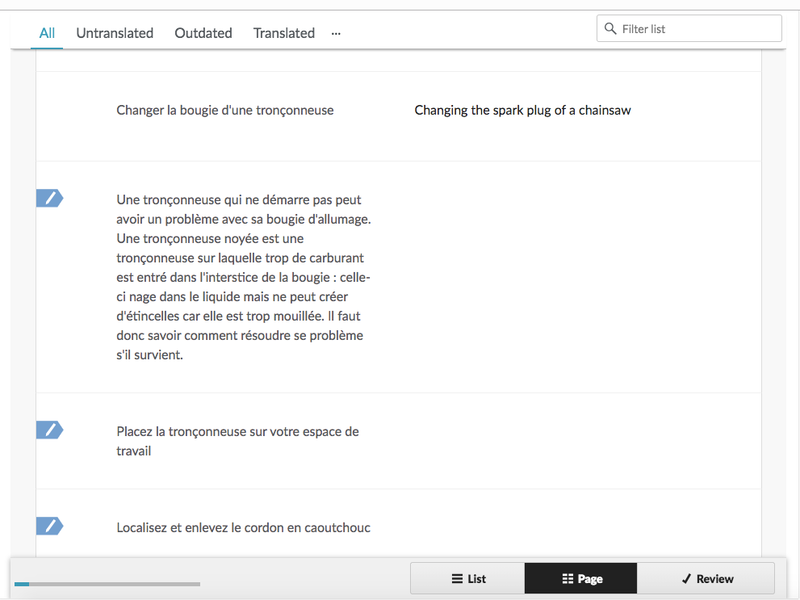
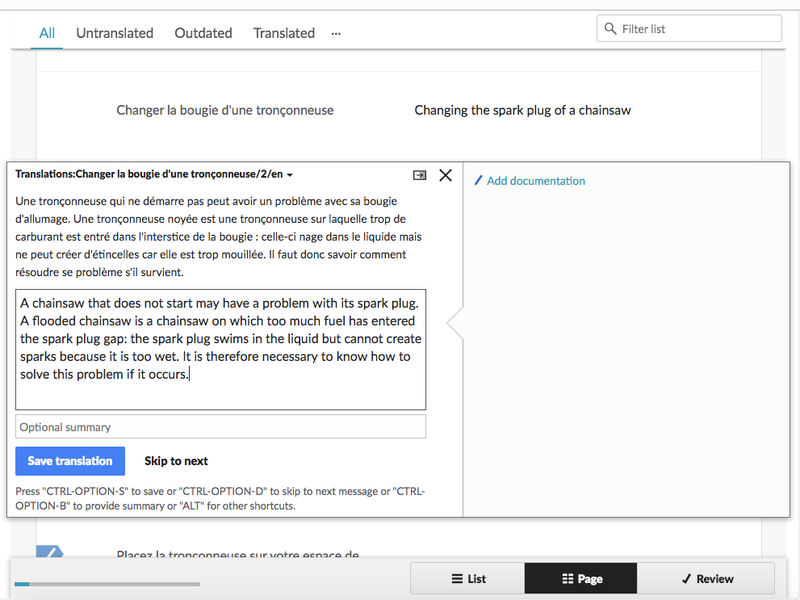
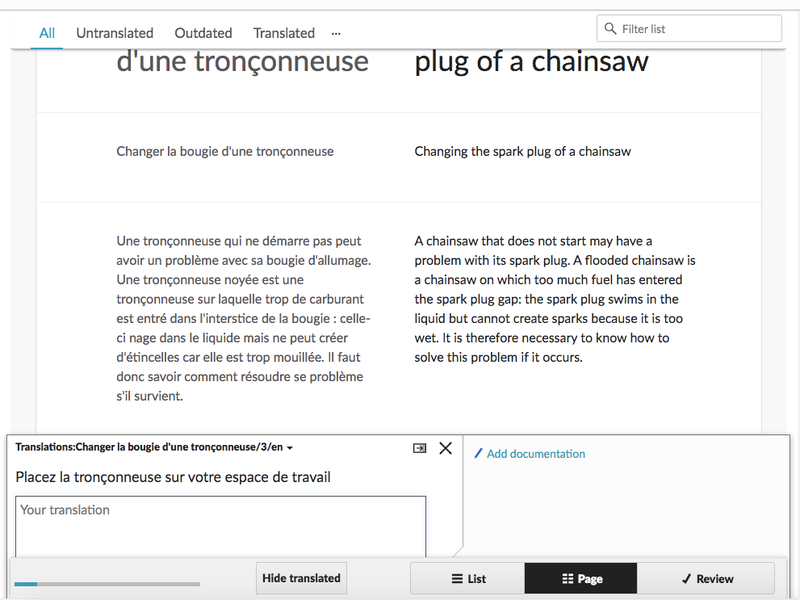
 Français
Français English
English