| [pending revision] | [pending revision] |
(Created page with "Click on the button '''Submit to review'''") |
(Created page with "<br />{{Info|If necessary, you can leave a comment for the author in the field '''Comment'''.}}<br />") |
||
| Line 38: | Line 38: | ||
Click on the button '''Submit to review''' | Click on the button '''Submit to review''' | ||
| − | <br />{{Info| | + | <br />{{Info|If necessary, you can leave a comment for the author in the field '''Comment'''.}}<br /> |
|Step_Picture_00=Soumettre_une_page_à_validation_dokit-review__0004_Layer_3.jpg | |Step_Picture_00=Soumettre_une_page_à_validation_dokit-review__0004_Layer_3.jpg | ||
}} | }} | ||
Revision as of 10:56, 26 February 2020
Follow this procedure to submit a page for validation
Difficulty
Easy
Duration
1 minute(s)
Step 1 - Visit the page
Visit the page that needs to be reviewed
The pages that need to be reviewed are in Being drafted status (accompanied by an grey dot). See point (1) on the screenshot opposite.
Click on the ••• button at the top right of each page. See point (2) on the screenshot opposite.
Then click on Submit to review. See point (3) on the screenshot opposite.
Step 3 -
Check the progress of the proofreading of a new page
Check the progress of the proofreading of a new page
Click on the avatar icon in the menu bar at the top of the page and select from the drop-down menu My Profile.
Découvrez maintenant comment relire et valider une page.
Published
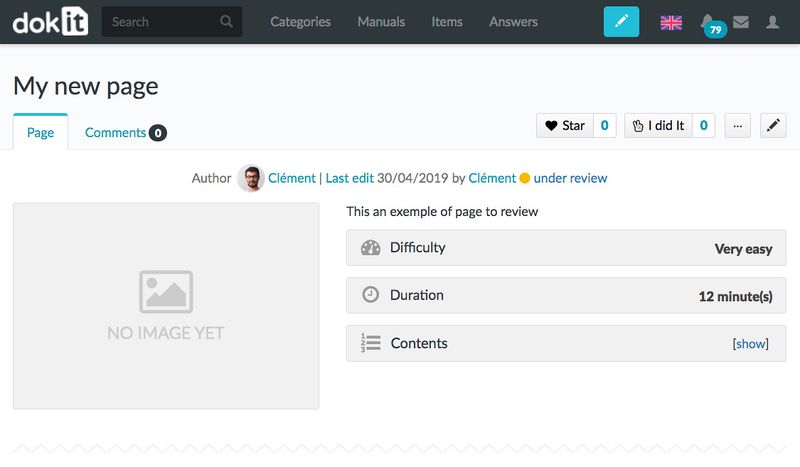

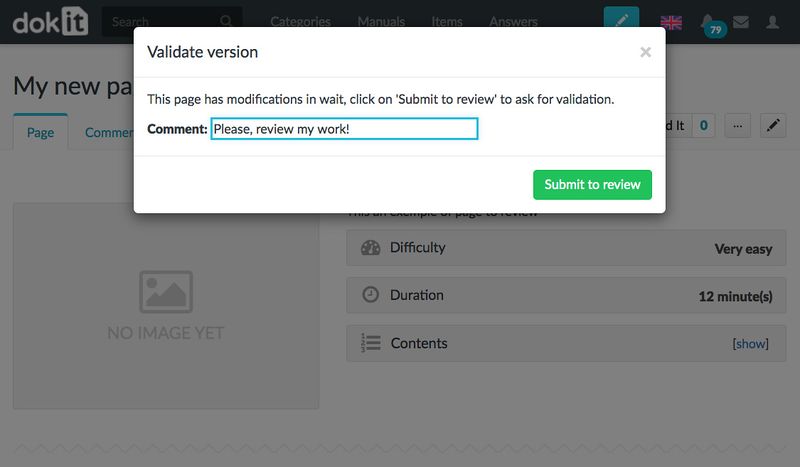
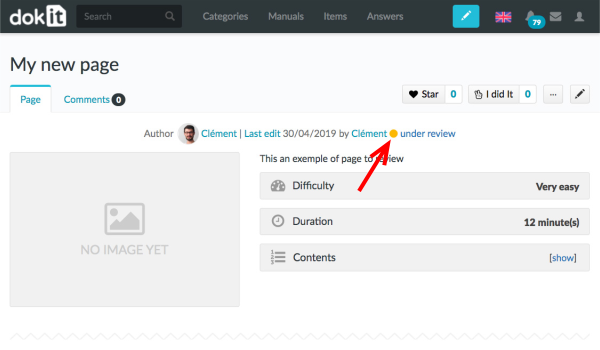
 Français
Français English
English