| [pending revision] | [pending revision] |
(Created page with "When the page is validated, the status '''Validated''' (accompanied by a green dot) appears at the top of the page.") |
|||
| Line 21: | Line 21: | ||
{{Pin|Only users who have the right "Validate pages" can validate the pages.}} | {{Pin|Only users who have the right "Validate pages" can validate the pages.}} | ||
| − | The pages that need to be validated are in ''Under review'' status (accompanied by an orange dot). See point (1) on the screenshot opposite. | + | The pages that need to be validated are in '''Under review''' status (accompanied by an orange dot). See point (1) on the screenshot opposite. |
When the page is validated, the status '''Validated''' (accompanied by a green dot) appears at the top of the page. | When the page is validated, the status '''Validated''' (accompanied by a green dot) appears at the top of the page. | ||
Revision as of 10:45, 26 February 2020
Follow this procedure to review and validate a page
Step 1 - Go to the tutorial
Visit the page that needs to be reviewed
The pages that need to be validated are in Under review status (accompanied by an orange dot). See point (1) on the screenshot opposite.
When the page is validated, the status Validated (accompanied by a green dot) appears at the top of the page.
Cliquez sur le bouton ••• en haut à droite de chaque page. Voir point (2) sur la capture d'écran ci-contre.
Cliquez ensuite sur Valider la version. Voir point (3) sur la capture d'écran ci-contre.
Step 2 -
Accessing the parameters of a tutorial
Accessing the parameters of a tutorial
Once in the tutorial, click on the button representing the three points, to access the parameters of the page.
In the drop-down menu, select Validate version.
Published
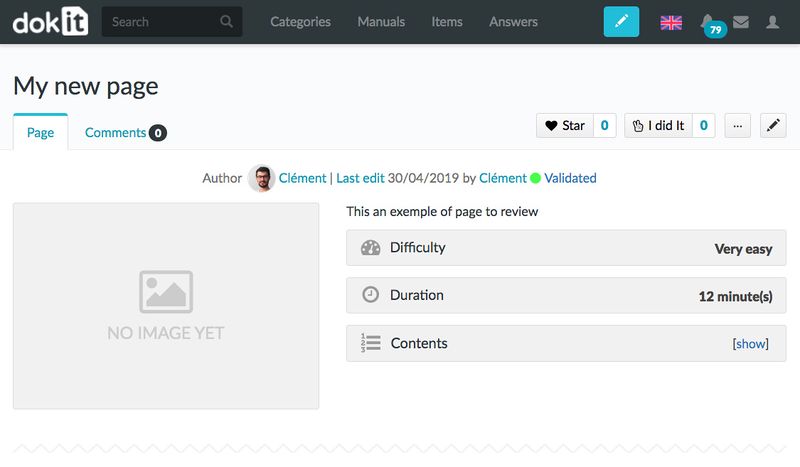
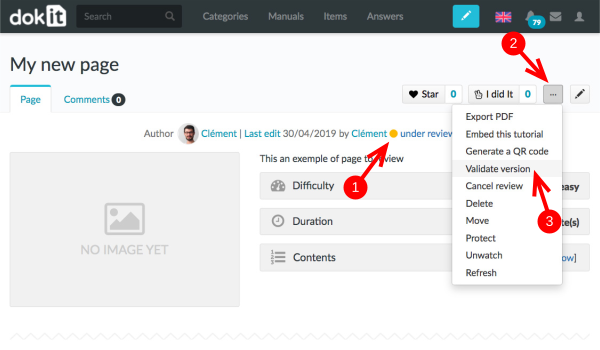
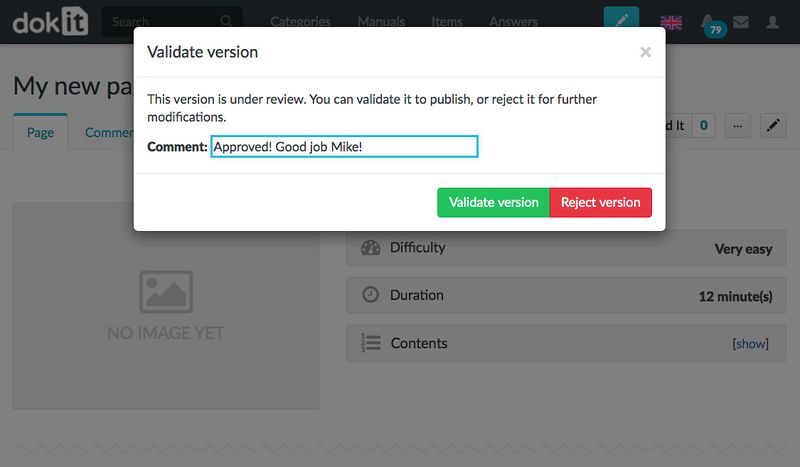
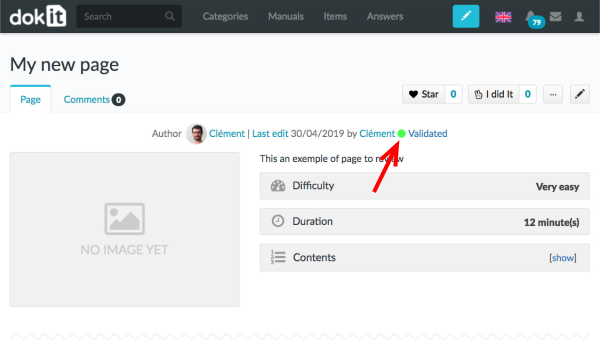
 Français
Français English
English