| [pending revision] | [pending revision] |
(Updating to match new version of source page) |
|||
| Line 16: | Line 16: | ||
{{Materials}} | {{Materials}} | ||
{{Tuto Step | {{Tuto Step | ||
| − | |Step_Title= | + | |Step_Title=Go to the tutorial |
| − | Go to the tutorial | ||
| − | |||
|Step_Content=<div class="mw-translate-fuzzy"> | |Step_Content=<div class="mw-translate-fuzzy"> | ||
On the home page, click on a tutorial. | On the home page, click on a tutorial. | ||
Revision as of 10:43, 26 February 2020
Follow this procedure to review and validate a page
Step 1 - Go to the tutorial
On the home page, click on a tutorial.
Les pages qui ont besoin d'être validées sont au statut En cours de relecture (accompagné d'un point orange). Voir point (1) sur la capture d'écran ci-contre.
Lorsque la page est validée, le statut Validé (accompagné d'un point vert) apparait en haut de la page.
Cliquez sur le bouton ••• en haut à droite de chaque page. Voir point (2) sur la capture d'écran ci-contre.
Cliquez ensuite sur Valider la version. Voir point (3) sur la capture d'écran ci-contre.
Step 2 -
Accessing the parameters of a tutorial
Accessing the parameters of a tutorial
Once in the tutorial, click on the button representing the three points, to access the parameters of the page.
In the drop-down menu, select Validate version.
Published
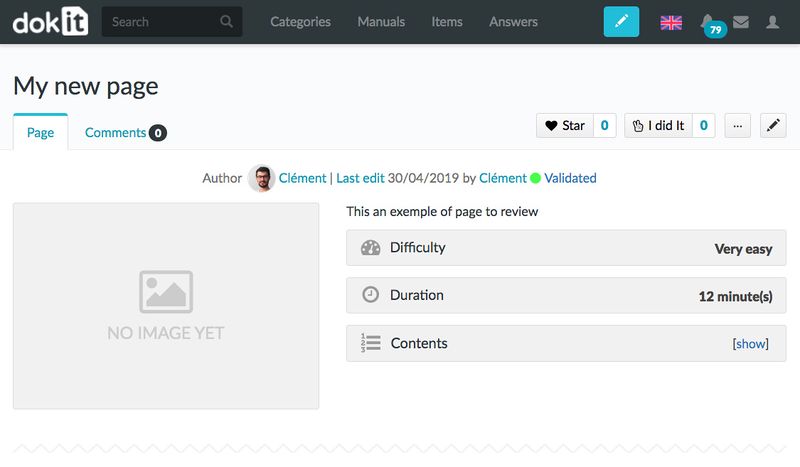
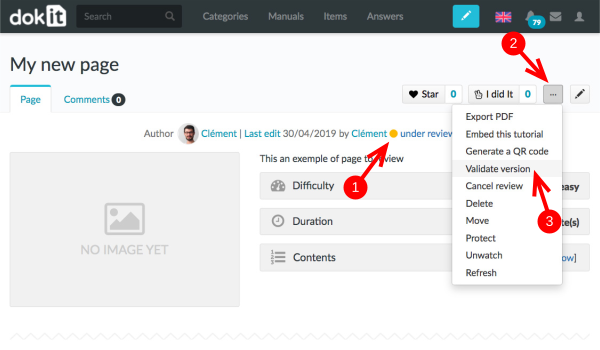
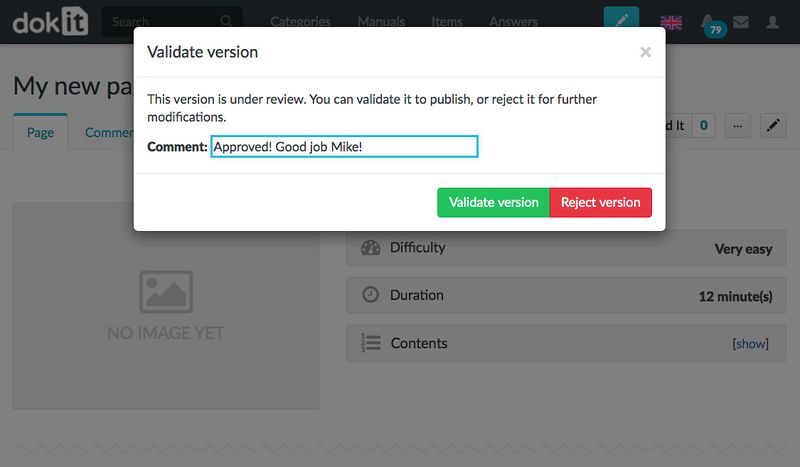
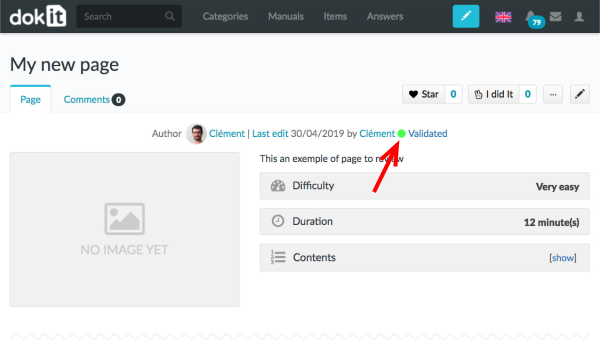
 Français
Français English
English