Follow this procedure to crop an image
Difficulty
Easy
Duration
2 minute(s)
Step 1 - Accessing the image editing interface
Select the tutorial for which an image needs to be resized.
In the selected tutorial, click on the right side of the screen on the pencil icon to edit the tutorial.
Click on the image to be modified :
2 icons appear in the upper right corner of the image.
Select the icon on the left to open the editing interface for images.
Step 2 - Crop an image
Click on the crop icon on the left, to resize the image.
Click on the thinned area (which delimits the frame of the image) and hold down the mouse to direct the area onto the image.
Pour agrandir ou réduire la taille de l’image, cliquez sur les coins et ajustez la taille en maintenant la souris enfoncée.
Une fois l’image redimensionnée cliquez sur Recadrer.
Published
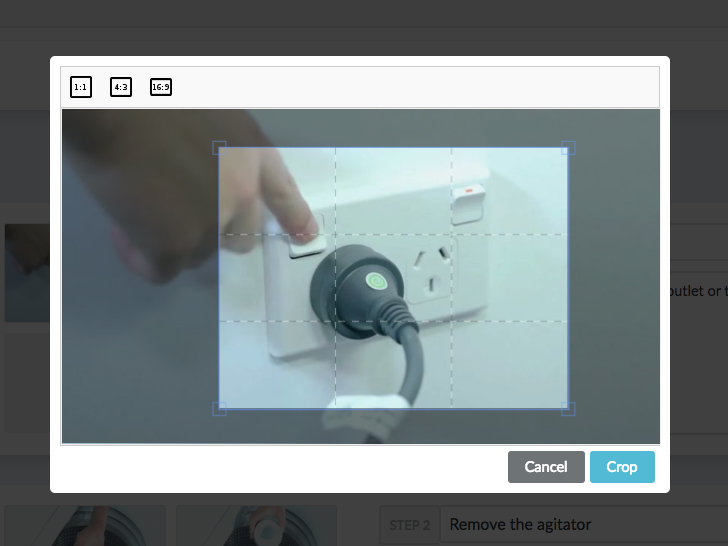

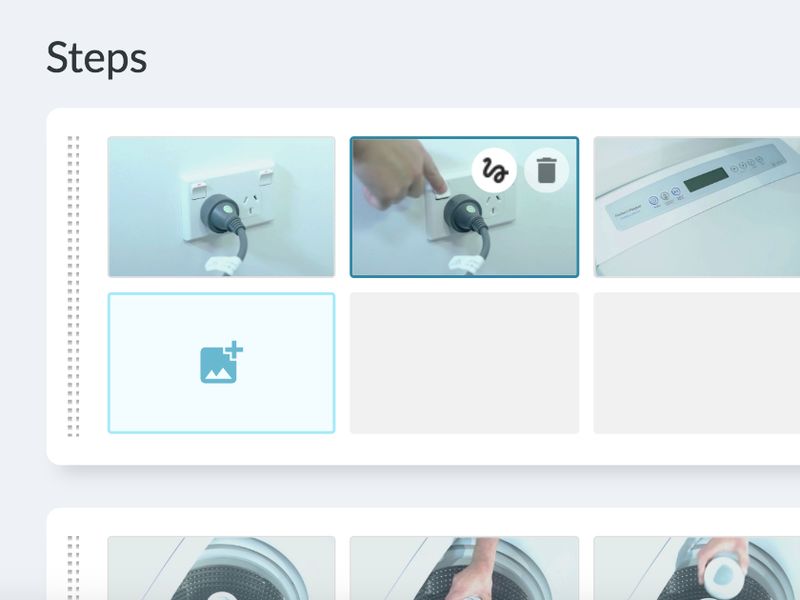
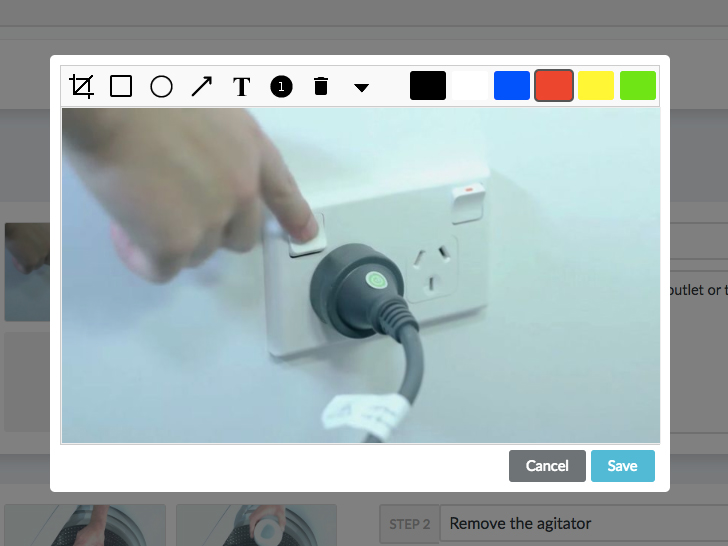
 Français
Français English
English