Follow this procedure to customize the platform and home page with colors or a logo.
Difficulty
Easy
Duration
10 minute(s)
- Prerequisites tutorials
Prerequisites tutorials
Step 1 - Access the platform customization interface
Click on the avatar icon at the top right of the screen and select Administration.
You will then arrive on the page entitled General Settings.
Step 2 - Changing the color of the site buttons
Change the color of the buttons by clicking on the eyedropper and choose a color.
Then click on Example for a preview.
Finally select Update to apply the changes.
Step 3 - Changing the site logo
In the left menu, click on Site Logo.
Click on Choose a file to deposit the logo in image format (PNG, SVG or JPG)
Select the corresponding file, and click Import File.
Step 4 - Changing Home Page Settings
Click on Home Page in the menu on the left.
- Remove the banner and / or the search bar, by unchecking Show banner and / or Show search bar.
- Change the configuration of the home page by checking the exploration mode of your choice.
- Make the last discussions and / or recent changes disappear by unchecking Show the last 5 discussions and / or Show the last 5 recent changes.
- Click Save to apply the changes.
Published

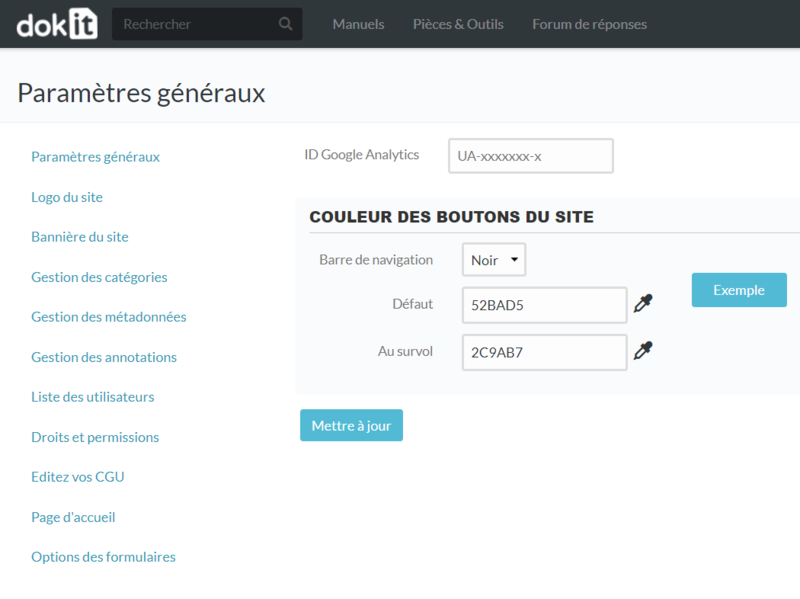
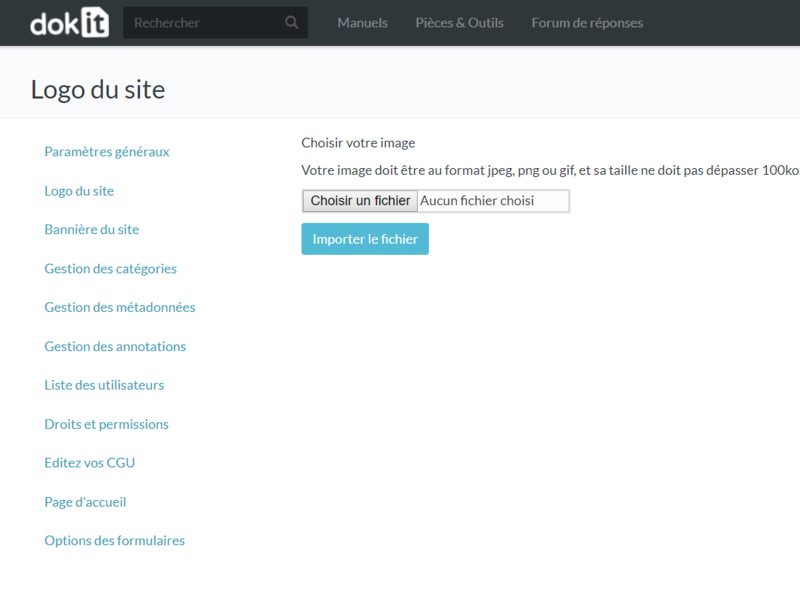
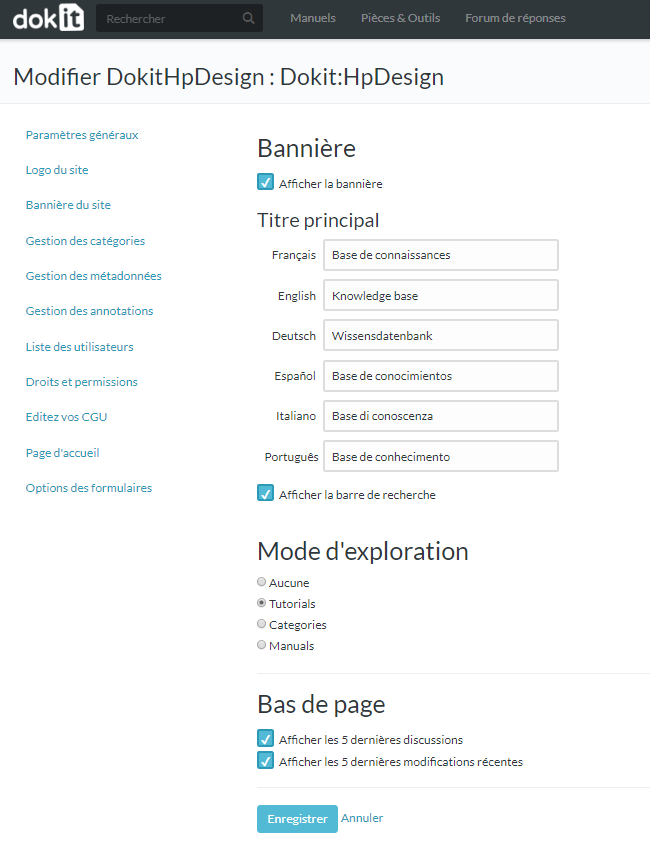
 Français
Français English
English