| [pending proofread revision] | [pending proofread revision] |
(Page créée avec « Change your notification settings ») |
(Page créée avec « # Click on the icon representing an avatar; # Select '''Preferences'''; # Select the '''Notifications''' tab. # Choose the events for which you wish to be notified, then... ») |
||
| Line 23: | Line 23: | ||
{{Tuto Step | {{Tuto Step | ||
|Step_Title=Change your notification settings | |Step_Title=Change your notification settings | ||
| − | |Step_Content=# | + | |Step_Content=# Click on the icon representing an avatar; |
| − | # | + | # Select '''Preferences'''; |
| − | # | + | # Select the '''Notifications''' tab. |
| − | # | + | # Choose the events for which you wish to be notified, then click on '''Save Preferences'''. |
|Step_Picture_00=Modifier_son_profil_notifications.jpg | |Step_Picture_00=Modifier_son_profil_notifications.jpg | ||
|Step_Picture_01=Gérer_ses_notifications_notifications-01.jpg | |Step_Picture_01=Gérer_ses_notifications_notifications-01.jpg | ||
Latest revision as of 12:05, 13 January 2020
Follow this procedure to manage your notifications.
Difficulty
Very easy
Duration
1 minute(s)
Step 1 - View new notifications
Click on the bell icon (top right of the page) to view the new notifications.
Step 2 - Change your notification settings
- Click on the icon representing an avatar;
- Select Preferences;
- Select the Notifications tab.
- Choose the events for which you wish to be notified, then click on Save Preferences.
Published
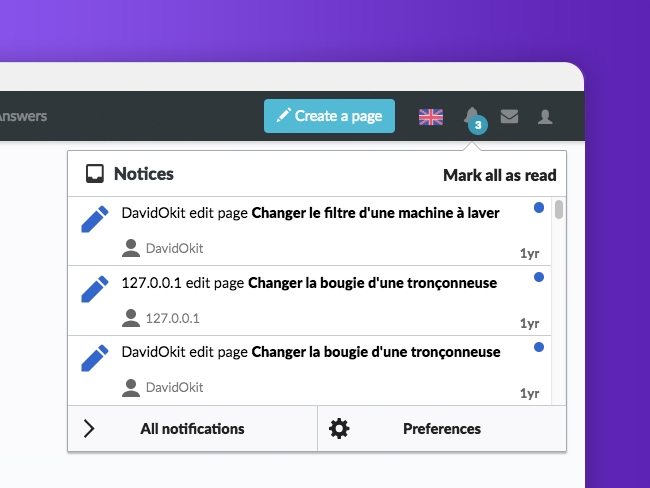
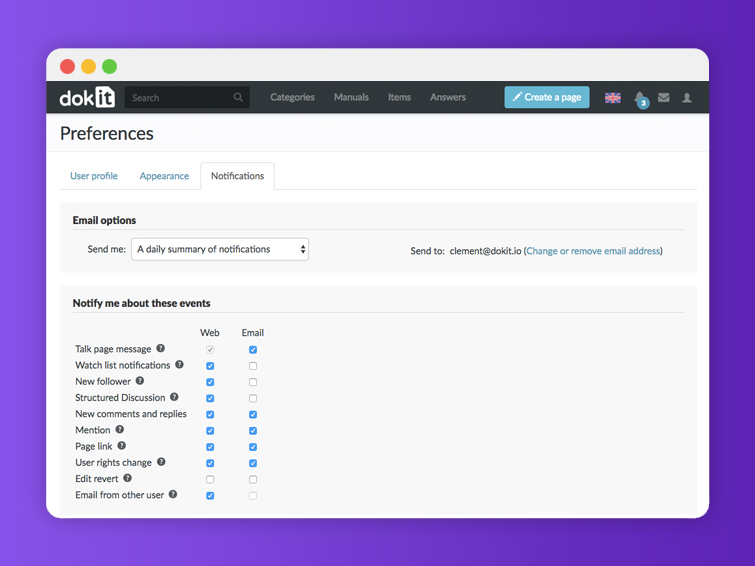


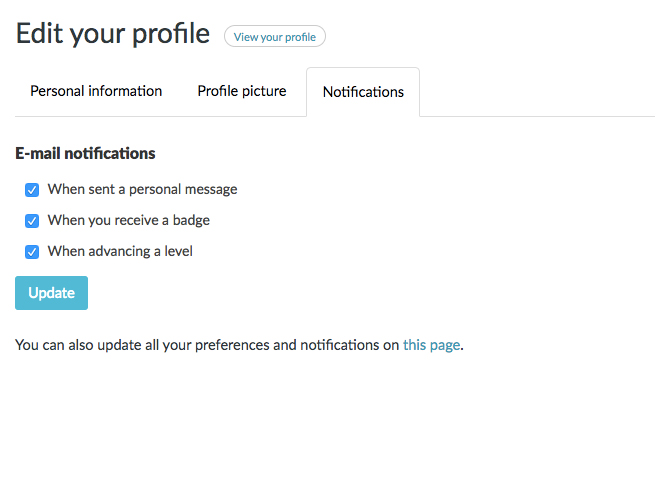
 Français
Français English
English