| [pending revision] | [pending revision] |
(Updating to match new version of source page) |
|||
| Line 1: | Line 1: | ||
{{Tuto Details | {{Tuto Details | ||
| − | |Description= | + | |Description=Dokit allows you to create custom annotations (i.e. your own annotations to add to your images). Follow this procedure to create and manage your annotations. |
| − | Follow this procedure to manage annotations. | ||
| − | |||
|Categories=Administration de la plateforme Dokit | |Categories=Administration de la plateforme Dokit | ||
|Difficulty=Easy | |Difficulty=Easy | ||
Revision as of 13:39, 26 February 2020
Dokit allows you to create custom annotations (i.e. your own annotations to add to your images). Follow this procedure to create and manage your annotations.
Difficulty
Easy
Duration
2 minute(s)
Step 1 - Accessing administration settings
On the home page, click on the avatar icon.
Select Administration from the drop-down menu.
In the general settings menu, select Annotation Management.
Step 3 - Write an annotation
Click on the blue insert to add images.
Select Save to publish the annotation.
Step 4 - Ajouter l'annotation personnalisée sur vos images
Les annotations personnalisées apparaissent dans un nouvel outil de la barre d'outils d'édition des images. Voir le point (1) dans le screenshot ci-contre.
Pour en savoir plus sur comment ajouter une annotation sur une image, rendez-vous sur la page Ajouter des annotations.
Published
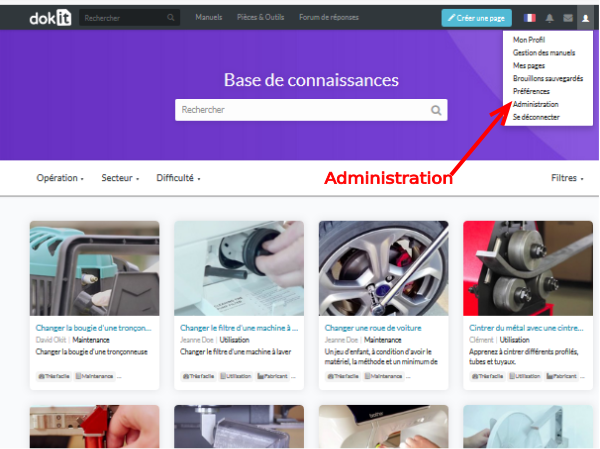
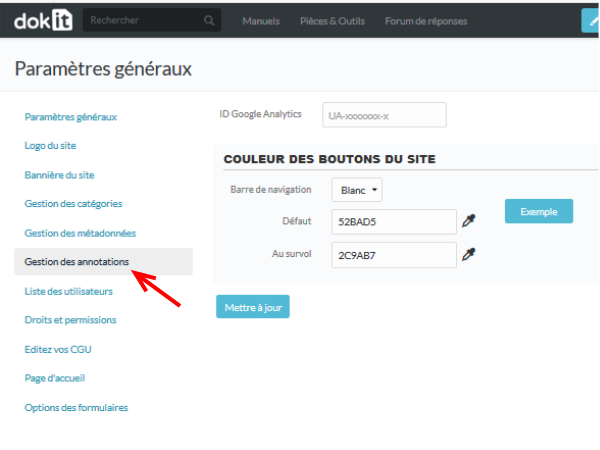
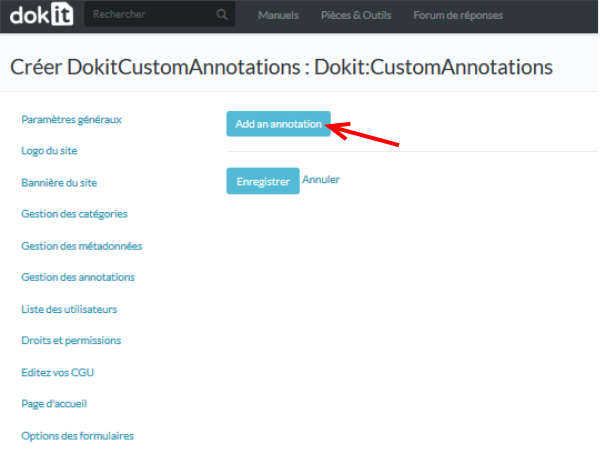
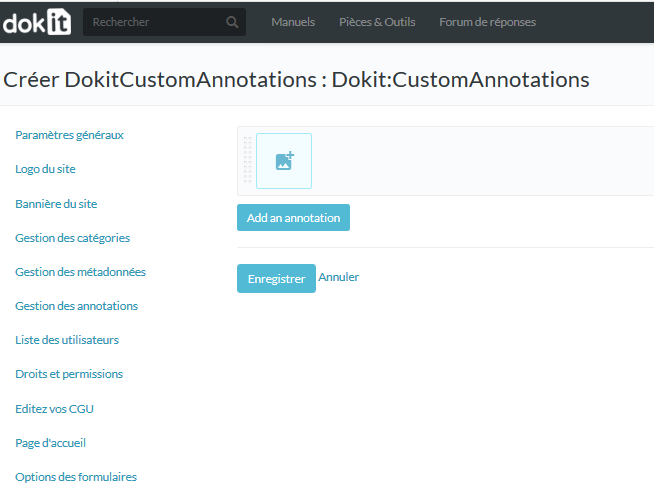
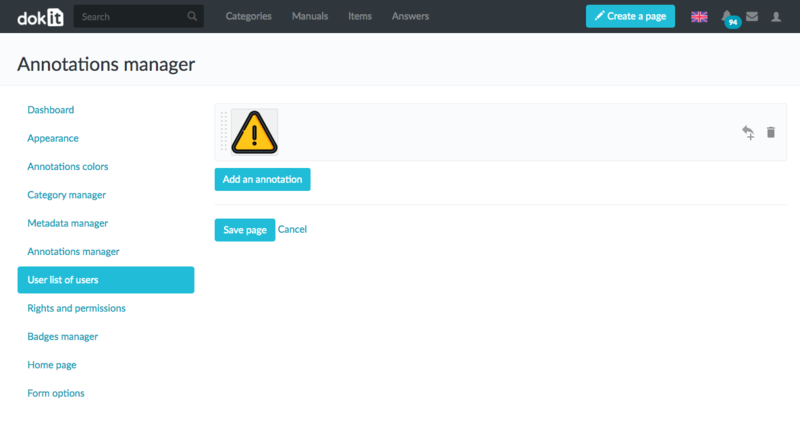
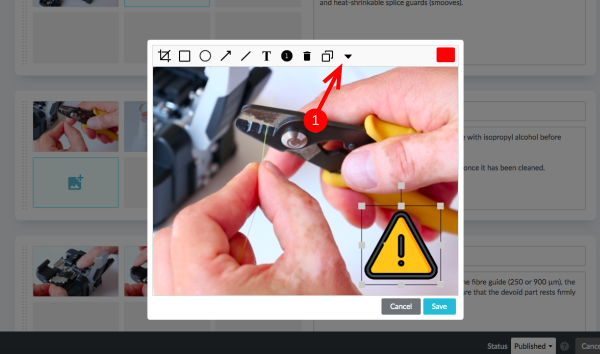
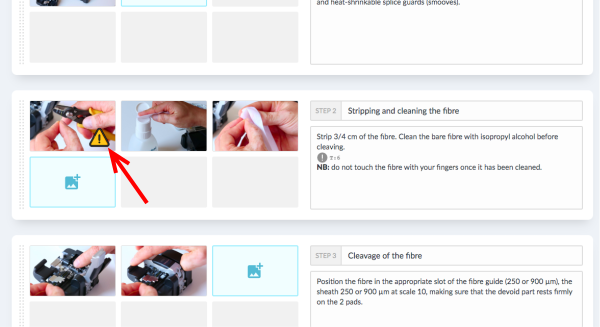
 Français
Français English
English