| [unchecked revision] | [unchecked revision] |
(Page créée avec « {{Tuto Details |SourceLanguage=none |Language=en |IsTranslation=0 |Description=<translate>Follow this procedure to create a Dokit account</translate> |Difficulty=Easy |Dur... ») |
(Cette version a été marquée pour être traduite) |
||
| Line 3: | Line 3: | ||
|Language=en | |Language=en | ||
|IsTranslation=0 | |IsTranslation=0 | ||
| − | |Description=<translate>Follow this procedure to create a Dokit account</translate> | + | |Description=<translate><!--T:1--> Follow this procedure to create a Dokit account</translate> |
|Difficulty=Easy | |Difficulty=Easy | ||
|Duration=5 | |Duration=5 | ||
| Line 15: | Line 15: | ||
{{Separator}} | {{Separator}} | ||
{{Tuto Step | {{Tuto Step | ||
| − | |Step_Title=<translate>Go to the Create an account page</translate> | + | |Step_Title=<translate><!--T:2--> Go to the Create an account page</translate> |
| − | |Step_Content=<translate>Click on the avatar icon (at the right top of the screen) and select '''Create an account'''.</translate> | + | |Step_Content=<translate><!--T:3--> Click on the avatar icon (at the right top of the screen) and select '''Create an account'''.</translate> |
|Step_Picture_00=Create_an_account_1.PNG | |Step_Picture_00=Create_an_account_1.PNG | ||
}} | }} | ||
{{Tuto Step | {{Tuto Step | ||
| − | |Step_Title=<translate>Fill in the blanks</translate> | + | |Step_Title=<translate><!--T:4--> Fill in the blanks</translate> |
| − | |Step_Content=<translate>Fill in the Email address field to find the forgotten password, then click on '''Create an account'''. | + | |Step_Content=<translate><!--T:5--> |
| + | Fill in the Email address field to find the forgotten password, then click on '''Create an account'''. | ||
| + | <!--T:6--> | ||
Now check your inbox to check the confirmation email. | Now check your inbox to check the confirmation email. | ||
| + | <!--T:7--> | ||
{{Info|Creating an account enables you to access all the platform’s features. Without any account, you can only go through the tutorials; you can not create or modify some. | {{Info|Creating an account enables you to access all the platform’s features. Without any account, you can only go through the tutorials; you can not create or modify some. | ||
| + | <!--T:8--> | ||
The optional blanks can be filled in later in the sections Edit Profile and Edit Preferences.}}{{Info|IMPORTANT: | The optional blanks can be filled in later in the sections Edit Profile and Edit Preferences.}}{{Info|IMPORTANT: | ||
Fill in the Email address field to find the forgotten password, then click on Create an account. Now check your inbox to check the confirmation email.}}</translate> | Fill in the Email address field to find the forgotten password, then click on Create an account. Now check your inbox to check the confirmation email.}}</translate> | ||
| Line 32: | Line 36: | ||
}} | }} | ||
{{Tuto Step | {{Tuto Step | ||
| − | |Step_Title=<translate>Click on the link to confirm your subscription</translate> | + | |Step_Title=<translate><!--T:9--> Click on the link to confirm your subscription</translate> |
| − | |Step_Content=<translate>Click on the confirmation link to validate your Dokit account in order to create or modify the tutorials.</translate> | + | |Step_Content=<translate><!--T:10--> Click on the confirmation link to validate your Dokit account in order to create or modify the tutorials.</translate> |
}} | }} | ||
{{Tuto Step | {{Tuto Step | ||
| − | |Step_Title=<translate>Fill in the blanks</translate> | + | |Step_Title=<translate><!--T:11--> Fill in the blanks</translate> |
| − | |Step_Content=<translate>Fill in the Email address field to find the forgotten password, then click on '''Create an account'''. | + | |Step_Content=<translate><!--T:12--> |
| + | Fill in the Email address field to find the forgotten password, then click on '''Create an account'''. | ||
| + | <!--T:13--> | ||
Now check your inbox to check the confirmation email. | Now check your inbox to check the confirmation email. | ||
| + | <!--T:14--> | ||
{{Info|Creating an account enables you to access all the platform’s features. Without any account, you can only go through the tutorials; you can not create or modify some. | {{Info|Creating an account enables you to access all the platform’s features. Without any account, you can only go through the tutorials; you can not create or modify some. | ||
| + | <!--T:15--> | ||
The optional blanks can be filled in later in the sections Edit Profile and Edit Preferences.}}{{Info|IMPORTANT: | The optional blanks can be filled in later in the sections Edit Profile and Edit Preferences.}}{{Info|IMPORTANT: | ||
Fill in the Email address field to find the forgotten password, then click on Create an account. Now check your inbox to check the confirmation email.}}</translate> | Fill in the Email address field to find the forgotten password, then click on Create an account. Now check your inbox to check the confirmation email.}}</translate> | ||
| Line 48: | Line 56: | ||
}} | }} | ||
{{Tuto Step | {{Tuto Step | ||
| − | |Step_Title=<translate>Click on the link to confirm your subscription</translate> | + | |Step_Title=<translate><!--T:16--> Click on the link to confirm your subscription</translate> |
| − | |Step_Content=<translate>Click on the confirmation link to validate your Dokit account in order to create or modify the tutorials.</translate> | + | |Step_Content=<translate><!--T:17--> Click on the confirmation link to validate your Dokit account in order to create or modify the tutorials.</translate> |
}} | }} | ||
{{Notes}} | {{Notes}} | ||
Revision as of 12:36, 22 February 2019
Follow this procedure to create a Dokit account
Difficulty
Easy
Duration
5 minute(s)
Step 1 - Go to the Create an account page
Click on the avatar icon (at the right top of the screen) and select Create an account.
Step 2 - Fill in the blanks
Fill in the Email address field to find the forgotten password, then click on Create an account.
Now check your inbox to check the confirmation email.
Step 3 - Click on the link to confirm your subscription
Click on the confirmation link to validate your Dokit account in order to create or modify the tutorials.
Step 4 - Fill in the blanks
Fill in the Email address field to find the forgotten password, then click on Create an account.
Now check your inbox to check the confirmation email.
Step 5 - Click on the link to confirm your subscription
Click on the confirmation link to validate your Dokit account in order to create or modify the tutorials.
Published
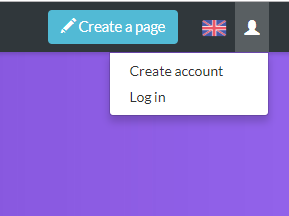
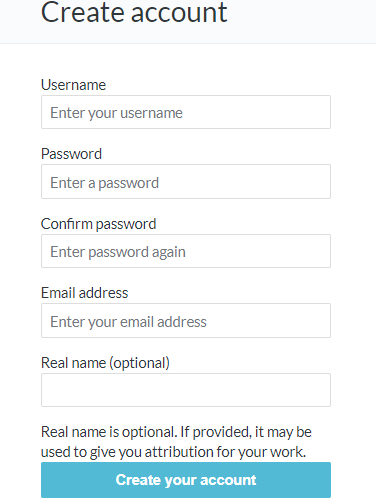
 Français
Français English
English