| [unchecked revision] | [unchecked revision] |
(Cette version a été marquée pour être traduite) |
|||
| Line 1: | Line 1: | ||
{{Tuto Details | {{Tuto Details | ||
| − | |||
| − | |||
| − | |||
|Description=<translate><!--T:1--> Follow this procedure to change your preferences</translate> | |Description=<translate><!--T:1--> Follow this procedure to change your preferences</translate> | ||
|Categories=Créer et gérer son compte | |Categories=Créer et gérer son compte | ||
| Line 9: | Line 6: | ||
|Duration-type=minute(s) | |Duration-type=minute(s) | ||
|Tags=preferences, settings | |Tags=preferences, settings | ||
| + | |SourceLanguage=none | ||
| + | |Language=en | ||
| + | |IsTranslation=0 | ||
}} | }} | ||
{{Introduction | {{Introduction | ||
| Line 16: | Line 16: | ||
{{Separator}} | {{Separator}} | ||
{{Tuto Step | {{Tuto Step | ||
| − | |Step_Title=<translate><!--T:2--> Go to the preferences'page</translate> | + | |Step_Title=<translate><!--T:2--> Go to the preferences' page</translate> |
|Step_Content=<translate><!--T:3--> Click on the avatar icon and select '''Preferences. '''</translate> | |Step_Content=<translate><!--T:3--> Click on the avatar icon and select '''Preferences. '''</translate> | ||
|Step_Picture_00=Change_your_preferences_1.PNG | |Step_Picture_00=Change_your_preferences_1.PNG | ||
Latest revision as of 12:49, 22 February 2019
Follow this procedure to change your preferences
Difficulty
Easy
Duration
5 minute(s)
Step 2 - Confirm choice
Edit everything that is necessary and then click on Save. When the procedure is finished, select Restore all default settings (in all sections) a first time at the very bottom of the page to reboot all the settings.
Then click on Restore all default settings (in all sections) again to confirm choice.
Published
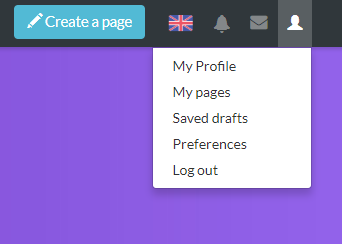
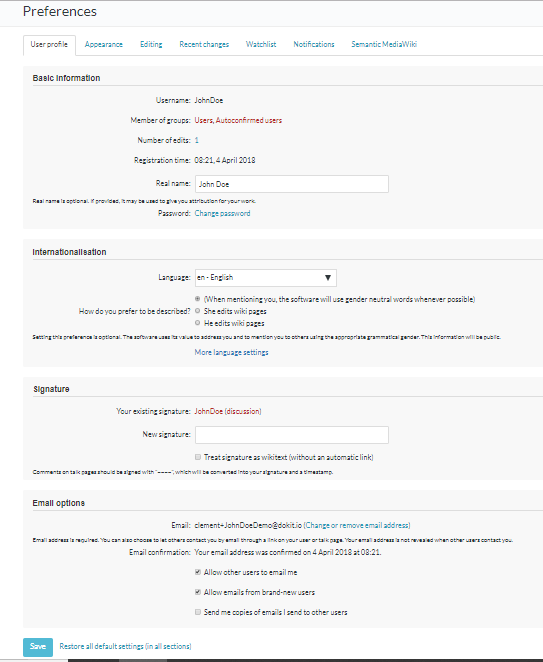
 Français
Français English
English