| [pending proofread revision] | [pending proofread revision] |
(Page créée avec « Select the tutorial for which an image needs to be resized by clicking on it. ») |
(Page créée avec « In the selected tutorial, click on the right side of the screen on ''the pencil icon'' to edit the tutorial. ») |
||
| Line 24: | Line 24: | ||
|Step_Content=Select the tutorial for which an image needs to be resized by clicking on it. | |Step_Content=Select the tutorial for which an image needs to be resized by clicking on it. | ||
| − | + | In the selected tutorial, click on the right side of the screen on ''the pencil icon'' to edit the tutorial. | |
Cliquez sur l’image à modifier, 2 icônes apparaissent en haut à droite de l’image. | Cliquez sur l’image à modifier, 2 icônes apparaissent en haut à droite de l’image. | ||
Revision as of 13:32, 13 January 2020
Follow this procedure to add memos to an image.
Difficulty
Easy
Duration
5 minute(s)
- Prerequisites tutorials
Prerequisites tutorials
Step 1 - Accessing the image editing interface
Select the tutorial for which an image needs to be resized by clicking on it.
In the selected tutorial, click on the right side of the screen on the pencil icon to edit the tutorial.
Cliquez sur l’image à modifier, 2 icônes apparaissent en haut à droite de l’image.
Sélectionnez l’icône de gauche pour ouvrir l’interface de retouche pour les images.
Step 2 - Ajoutez des annotations sur une image
Cliquez sur l'icône texte symbolisée par la lettre T pour ajouter des annotations.
Cliquez sur la zone de texte pour rédiger une annotation.
Finalisez en cliquant sur Valider.
Published
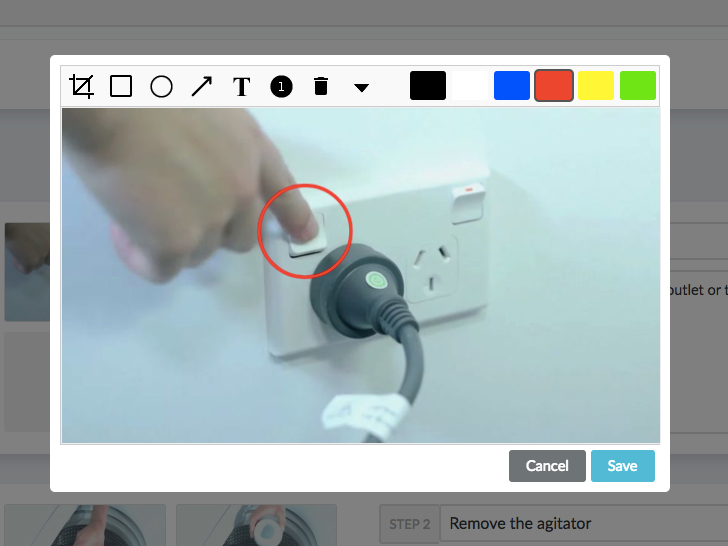

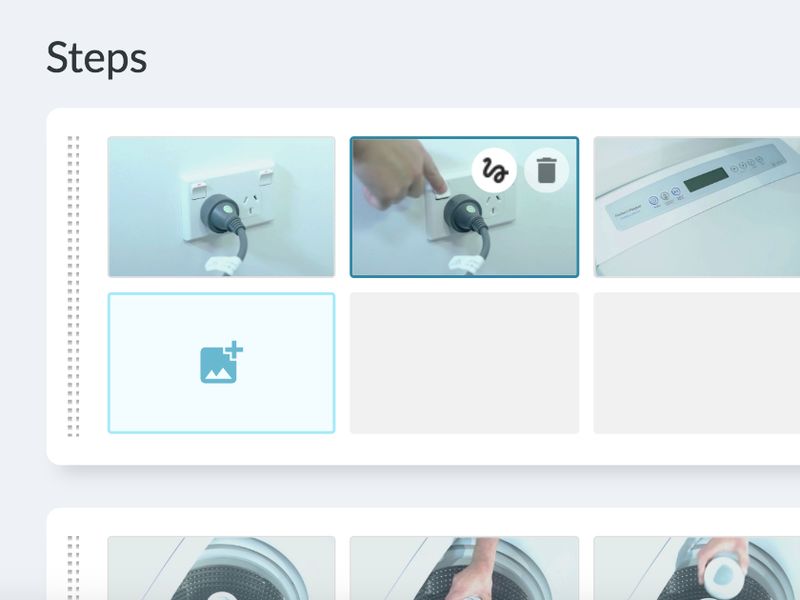
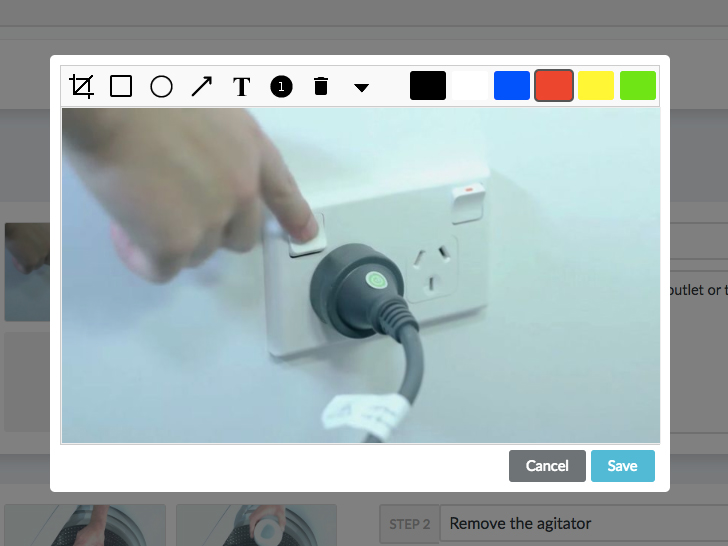
 Français
Français English
English