| [pending proofread revision] | [pending proofread revision] |
(Page créée avec « First, click on the "'History'" tab of the tutorial of your choice. ») |
(Page créée avec « Then select the versions you want to compare by ticking them. ») |
||
| Line 25: | Line 25: | ||
|Step_Content=First, click on the "'History'" tab of the tutorial of your choice. | |Step_Content=First, click on the "'History'" tab of the tutorial of your choice. | ||
| − | + | Then select the versions you want to compare by ticking them. | |
Cliquez enfin sur “Comparer les versions sélectionnées” pour voir les modifications de la version actuelle par rapport à la version que vous avez sélectionnée. | Cliquez enfin sur “Comparer les versions sélectionnées” pour voir les modifications de la version actuelle par rapport à la version que vous avez sélectionnée. | ||
Revision as of 12:25, 13 January 2020
Follow this procedure to access the history of a page.
Difficulty
Easy
Duration
2 minute(s)
Step 1 - Access the history of a page
To access the history of a page, click on "History" in the menu bar.
Step 2 - Compare two versions
First, click on the "'History'" tab of the tutorial of your choice.
Then select the versions you want to compare by ticking them.
Cliquez enfin sur “Comparer les versions sélectionnées” pour voir les modifications de la version actuelle par rapport à la version que vous avez sélectionnée.
Published
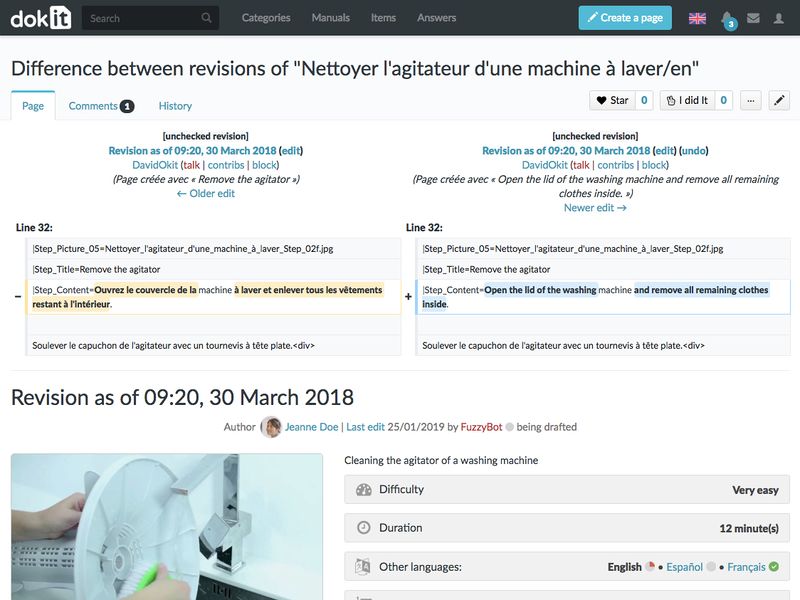
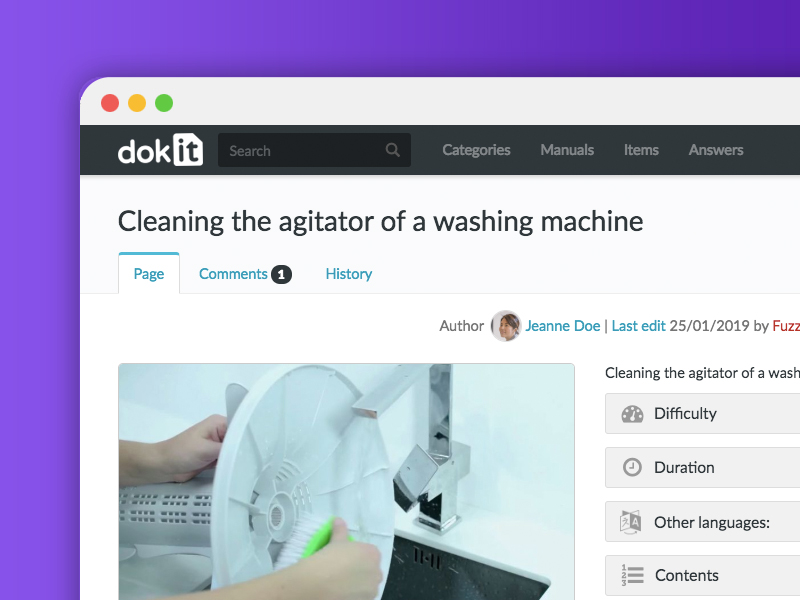

 Français
Français English
English