Dokit allows you to create custom annotations (i.e. your own annotations to add to your images). Follow this procedure to create and manage your annotations.
Author Staff Last edit 26/02/2020 by Staff ⧼frevu-button-review-label⧽
2 minute(s) minute(s)
Dokit allows you to create custom annotations (i.e. your own annotations to add to your images). Follow this procedure to create and manage your annotations.
2 minute(s) minute(s)
annotations, paramètres généraux
Step 1 - Accessing administration settings On the home page, click on the avatar icon.
Select Administration from the drop-down menu.
In the general settings menu, select Annotation Management .
Step 2 - Add an annotation Click on Add an annotation .
Step 3 - Write an annotation Click on the blue insert to add images.
Select Save to publish the annotation.
In the area dedicated to annotations, you have various tools at your disposal:
The trash can icon for deleting annotations.
The arrow icon with a plus to add an instance above this annotation.
The "Add an annotation" icon to edit a new annotation.
Step 4 - Adding custom annotation to your images Custom annotations appear in a new tool in the image editing toolbar. See point (1) in the screenshot opposite.
Add Annotations .
en
fr
1
Published
You entered an invalid page name, with one or many of the following characters :
< > @ ~ : * € £ ` + = / \ | [ ] { } ; ? #
You doesn't have an account ? Subscribe to get the best of the plateform !
Copy-paste the code below on your webpage
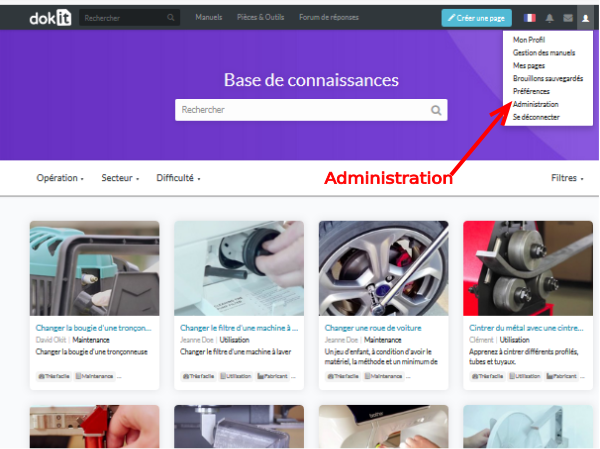
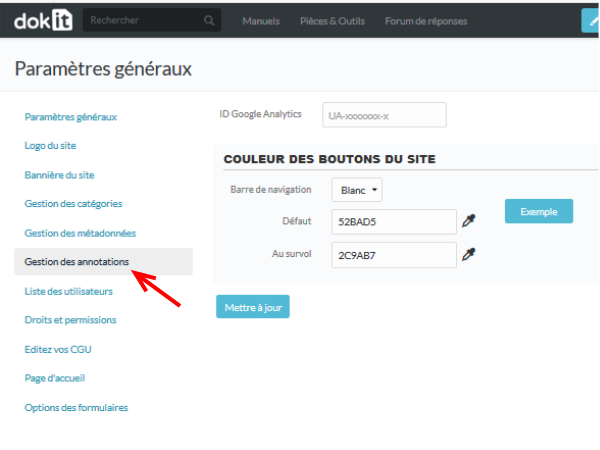
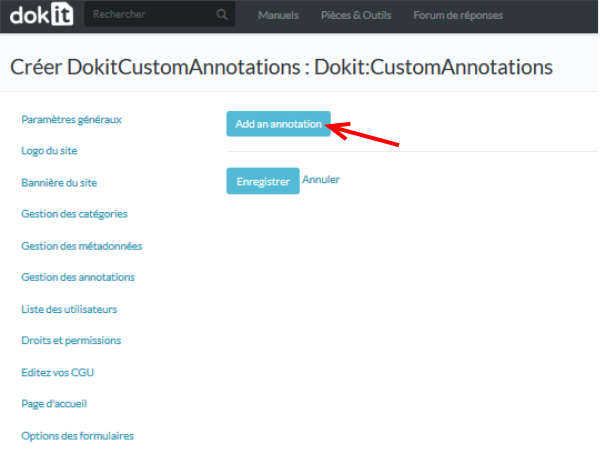
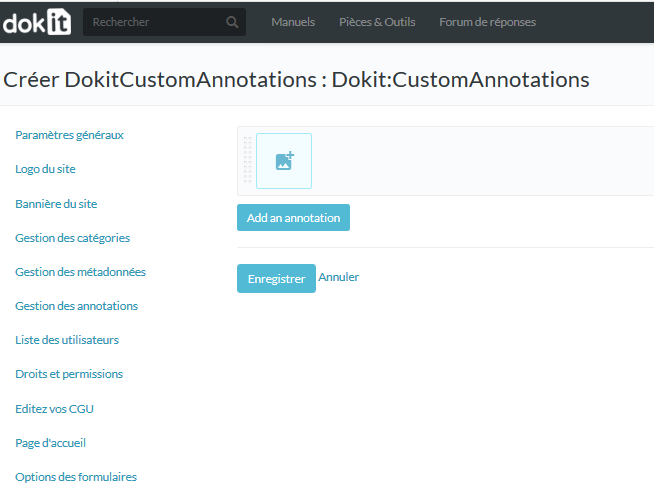
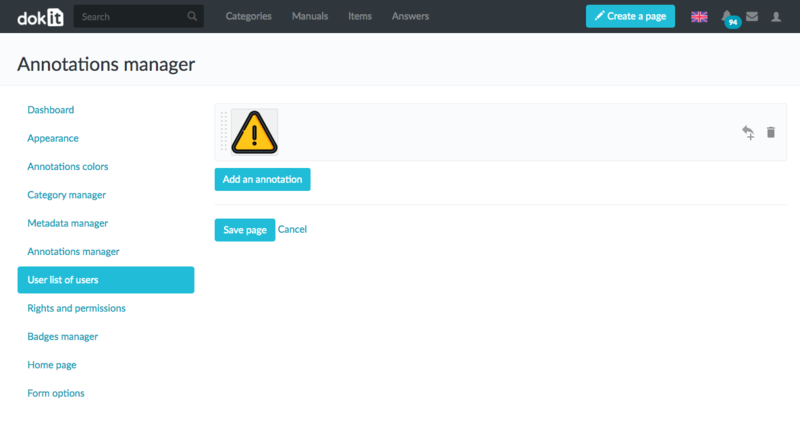
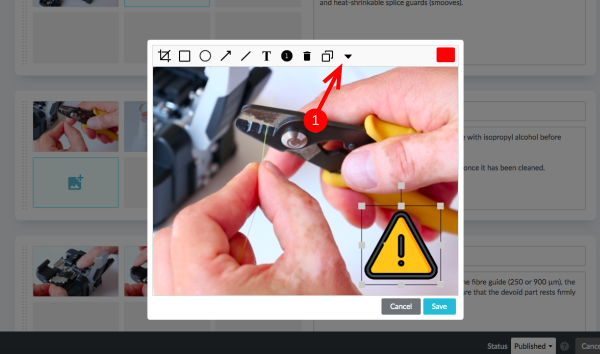
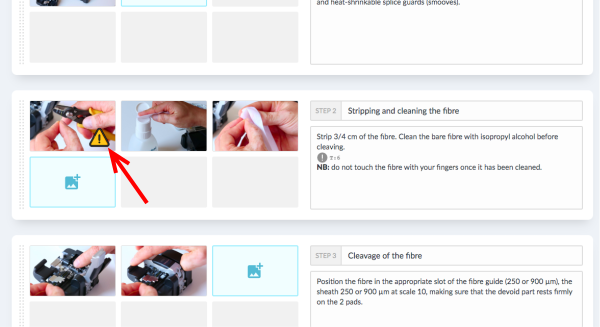
 Français
Français English
English