Follow this procedure to customize the platform and home page with colors or a logo.
Difficulty
Easy
Duration
10 minute(s)
- Prerequisites tutorials
Prerequisites tutorials
Step 1 - Access the platform customization interface
Click on the avatar icon at the top right of the screen and select Administration.
You will then arrive on the page entitled General Settings.
Step 2 - Changing the color of the site buttons
Change the color of the buttons by clicking on the eyedropper and choose a color.
Then click on Example for a preview.
Finally select Update to apply the changes.
Step 3 - Changer le logo du site
Dans le menu de gauche, cliquez sur Logo du site.
Cliquez sur Choisir un fichier pour déposer le logo sous forme d’image.
Sélectionnez le fichier correspondant, et cliquez sur Importer le fichier.
Step 4 - Changer les paramètres de la page d’accueil
Cliquez sur Page d’accueil dans le menu à gauche.
- Faites disparaitre la bannière et/ou la barre de recherche, en décochant Afficher la bannière et/ou Afficher la barre de recherche.
- Changez la configuration de la page d’accueil en cochant le mode d’exploration de votre choix.
- Faîtes disparaître les dernières discussions et/ou les modifications récentes en décochant Afficher les 5 dernières discussions et/ou Afficher les 5 dernières modifications récentes.
- Cliquez sur Enregistrer pour appliquer les modifications.
Published

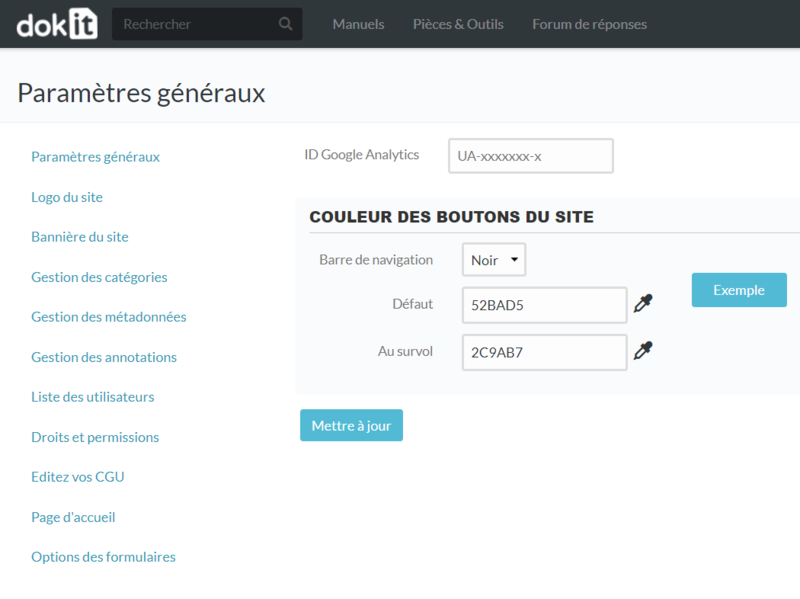
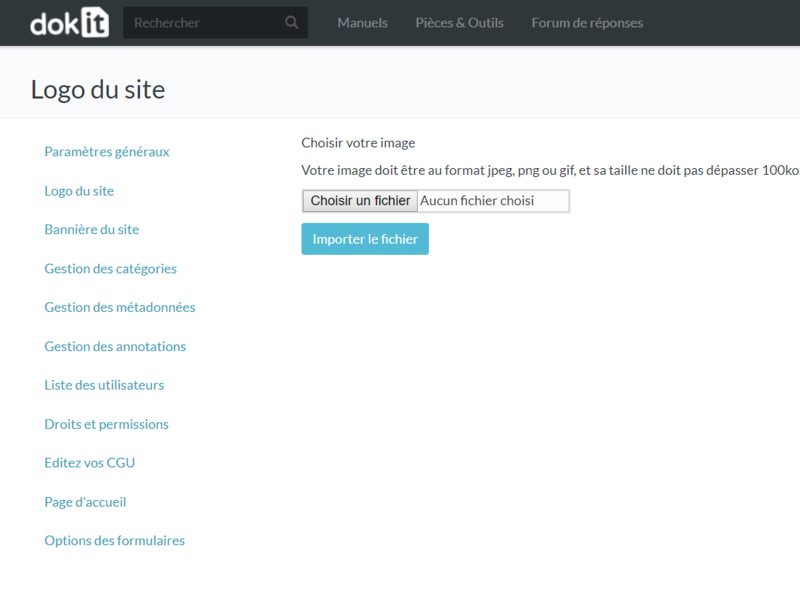
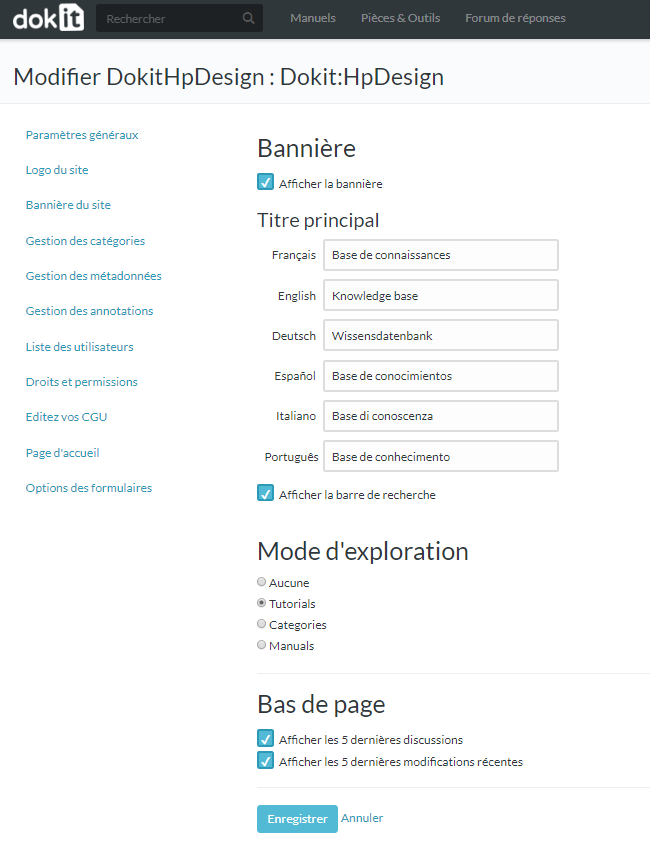
 Français
Français English
English