| [pending proofread revision] | [pending proofread revision] |
(Page créée avec « On the home page, click on the avatar icon. ») |
(Page créée avec « Select '''Administration''' from the drop-down menu. ») |
||
| Line 19: | Line 19: | ||
|Step_Content=On the home page, click on the avatar icon. | |Step_Content=On the home page, click on the avatar icon. | ||
| − | + | Select '''Administration''' from the drop-down menu. | |
Dans le menu des paramètres généraux, sélectionnez '''''Gestion des annotations'''''. | Dans le menu des paramètres généraux, sélectionnez '''''Gestion des annotations'''''. | ||
Revision as of 13:28, 13 January 2020
Follow this procedure to manage annotations.
Difficulty
Easy
Duration
10 minute(s)
Step 1 - Accessing administration settings
On the home page, click on the avatar icon.
Select Administration from the drop-down menu.
Dans le menu des paramètres généraux, sélectionnez Gestion des annotations.
Step 3 - Rédiger une annotation
Cliquez surl’encart bleupour ajouter des images.
Sélectionnez Enregistrer pour publier l’annotation.
Published
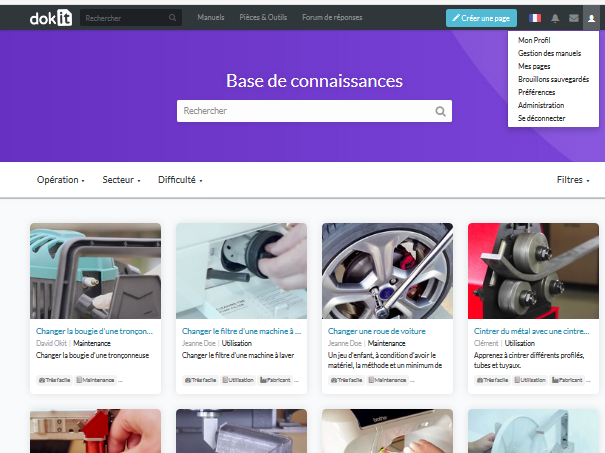
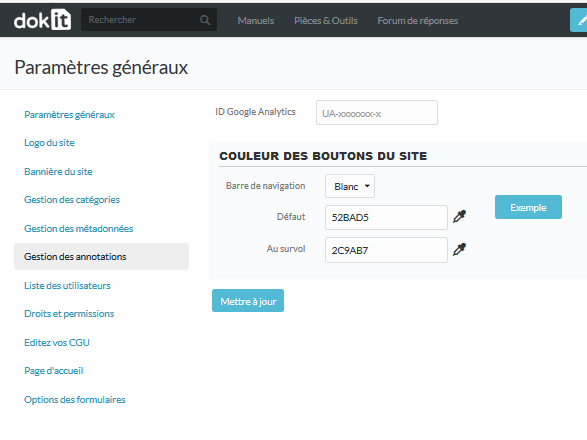
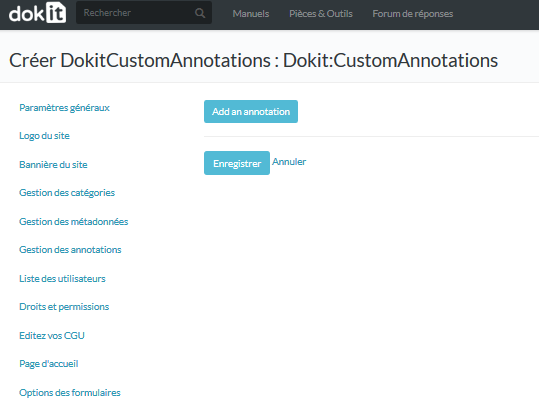
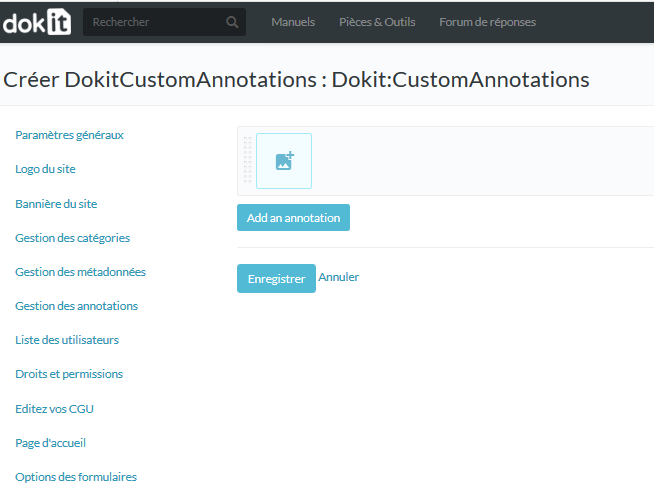
 Français
Français English
English