| [unchecked revision] | [unchecked revision] |
(Mise à jour pour être en accord avec la nouvelle version de la source de la page) |
(Mise à jour pour être en accord avec la nouvelle version de la source de la page) |
||
| Line 1: | Line 1: | ||
{{Tuto Details | {{Tuto Details | ||
| − | |||
| − | |||
| − | |||
|Description=Follow this procedure to create a Dokit account | |Description=Follow this procedure to create a Dokit account | ||
|Difficulty=Easy | |Difficulty=Easy | ||
| Line 8: | Line 5: | ||
|Duration-type=minute(s) | |Duration-type=minute(s) | ||
|Tags=account, creation | |Tags=account, creation | ||
| + | |SourceLanguage=none | ||
| + | |Language=en | ||
| + | |IsTranslation=1 | ||
}} | }} | ||
{{Introduction | {{Introduction | ||
| Line 18: | Line 18: | ||
|Step_Content=Click on the avatar icon (at the right top of the screen) and select '''Create an account'''. | |Step_Content=Click on the avatar icon (at the right top of the screen) and select '''Create an account'''. | ||
|Step_Picture_00=Create_an_account_1.PNG | |Step_Picture_00=Create_an_account_1.PNG | ||
| − | |||
| − | |||
| − | |||
| − | |||
| − | |||
| − | |||
| − | |||
| − | |||
| − | |||
| − | |||
| − | |||
| − | |||
| − | |||
| − | |||
| − | |||
| − | |||
}} | }} | ||
{{Tuto Step | {{Tuto Step | ||
Latest revision as of 12:37, 22 February 2019
Follow this procedure to create a Dokit account
Difficulty
Easy
Duration
5 minute(s)
Step 1 - Go to the Create an account page
Click on the avatar icon (at the right top of the screen) and select Create an account.
Step 2 - Fill in the blanks
Fill in the Email address field to find the forgotten password, then click on Create an account.
Now check your inbox to check the confirmation email.
Step 3 - Click on the link to confirm your subscription
Click on the confirmation link to validate your Dokit account in order to create or modify the tutorials.
Published
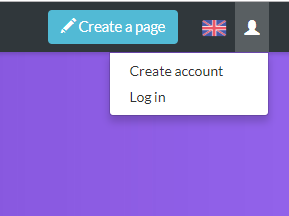
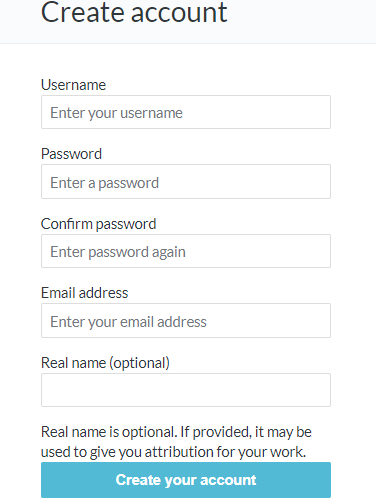
 Français
Français English
English