Templates/files updated (unreviewed pages in bold): Template:Tuto Details, Template:Introduction, Template:Materials, Template:Tuto Step, Template:Tuto StepImage, Template:Notes, Template:PageLang, Template:Tuto Status, Template:Separator, File:Explorer les pages visuellement dokit explore 0003 Layer 1.jpg, File:Explorer les pages visuellement dokit explore 0002 Layer 2.jpg, File:Explorer les pages visuellement dokit explore 0001 Layer 3.jpg, File:Explorer les pages visuellement dokit explore 0000 Layer 4.jpg
| [pending proofread revision] | [pending revision] |
(Page créée avec « Follow this procedure to visually explore the pages by adding images to the tutorials and editing them. ») |
(Page créée avec « You can also filter by author and display the results in other languages. ») |
||
| (11 intermediate revisions by 2 users not shown) | |||
| Line 14: | Line 14: | ||
|Introduction= | |Introduction= | ||
}} | }} | ||
| − | {{Materials | + | {{Materials}} |
| − | |||
| − | |||
| − | |||
| − | |||
| − | |||
{{Tuto Step | {{Tuto Step | ||
| − | |Step_Title= | + | |Step_Title=Go to the exploration page |
| − | |Step_Content= | + | |Step_Content=It is accessible via the URL: https://'''yoursite'''.dokit.app/wiki/explore |
| − | + | ||
| + | Replace '''yoursite''' by the URL of your Dokit platform. | ||
|Step_Picture_00=Explorer_les_pages_visuellement_dokit_explore__0003_Layer_1.jpg | |Step_Picture_00=Explorer_les_pages_visuellement_dokit_explore__0003_Layer_1.jpg | ||
}} | }} | ||
{{Tuto Step | {{Tuto Step | ||
| − | |Step_Title= | + | |Step_Title=Use the filters |
| − | |Step_Content= | + | |Step_Content=Use filters to filter results by metadata. |
| + | |||
| + | |||
| + | Only pages with the status "Published" appear in the results. | ||
| + | |||
| + | |||
| + | To find a list of all the pages published on your Dokit platform, go to the Dokit:AllPages page. | ||
|Step_Picture_00=Explorer_les_pages_visuellement_dokit_explore__0002_Layer_2.jpg | |Step_Picture_00=Explorer_les_pages_visuellement_dokit_explore__0002_Layer_2.jpg | ||
|Step_Picture_01=Explorer_les_pages_visuellement_dokit_explore__0001_Layer_3.jpg | |Step_Picture_01=Explorer_les_pages_visuellement_dokit_explore__0001_Layer_3.jpg | ||
}} | }} | ||
{{Tuto Step | {{Tuto Step | ||
| − | |Step_Title= | + | |Step_Title=Sort the results |
| − | |Step_Content= | + | |Step_Content=Use the different sorting options to sort your results by : |
| − | + | * The last modified | |
| + | * The most done | ||
| + | * Most added to favorites | ||
| + | * Most commented | ||
| − | + | You can also filter by author and display the results in other languages. | |
|Step_Picture_00=Explorer_les_pages_visuellement_dokit_explore__0000_Layer_4.jpg | |Step_Picture_00=Explorer_les_pages_visuellement_dokit_explore__0000_Layer_4.jpg | ||
}} | }} | ||
{{Notes}} | {{Notes}} | ||
| + | {{PageLang | ||
| + | }} | ||
{{Tuto Status | {{Tuto Status | ||
| − | |Complete= | + | |Complete=Draft |
}} | }} | ||
| + | {{Separator}} | ||
Latest revision as of 13:16, 13 January 2020
Follow this procedure to visually explore the pages by adding images to the tutorials and editing them.
Step 1 - Go to the exploration page
It is accessible via the URL: https://yoursite.dokit.app/wiki/explore
Replace yoursite by the URL of your Dokit platform.
Step 2 - Use the filters
Use filters to filter results by metadata.
Only pages with the status "Published" appear in the results.
To find a list of all the pages published on your Dokit platform, go to the Dokit:AllPages page.
Step 3 - Sort the results
Use the different sorting options to sort your results by :
- The last modified
- The most done
- Most added to favorites
- Most commented
You can also filter by author and display the results in other languages.
Draft
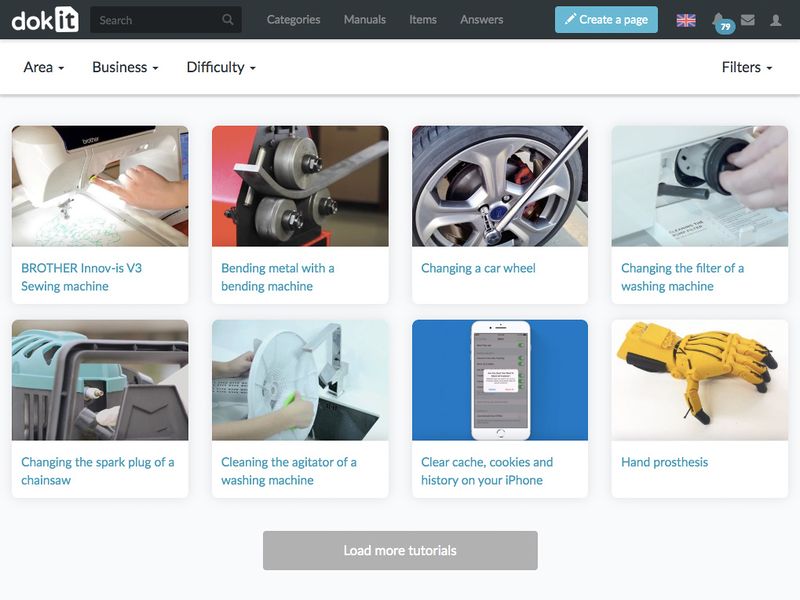
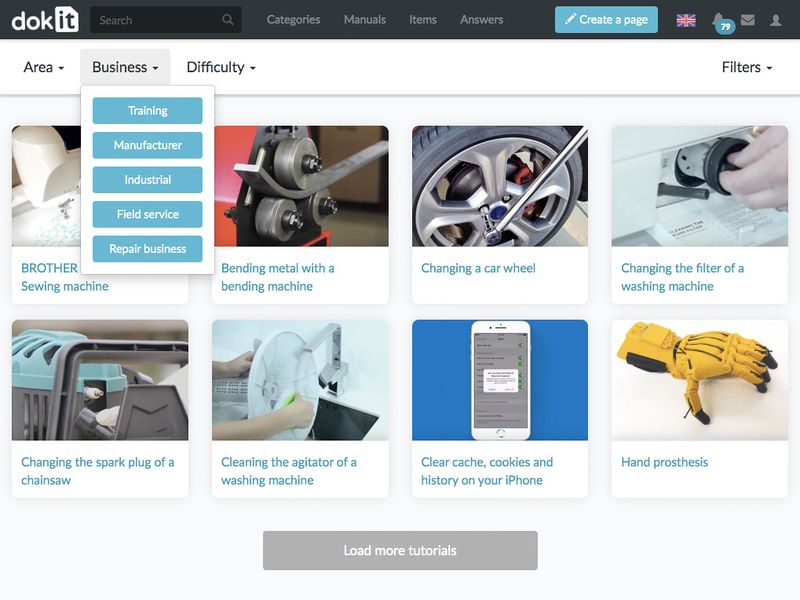
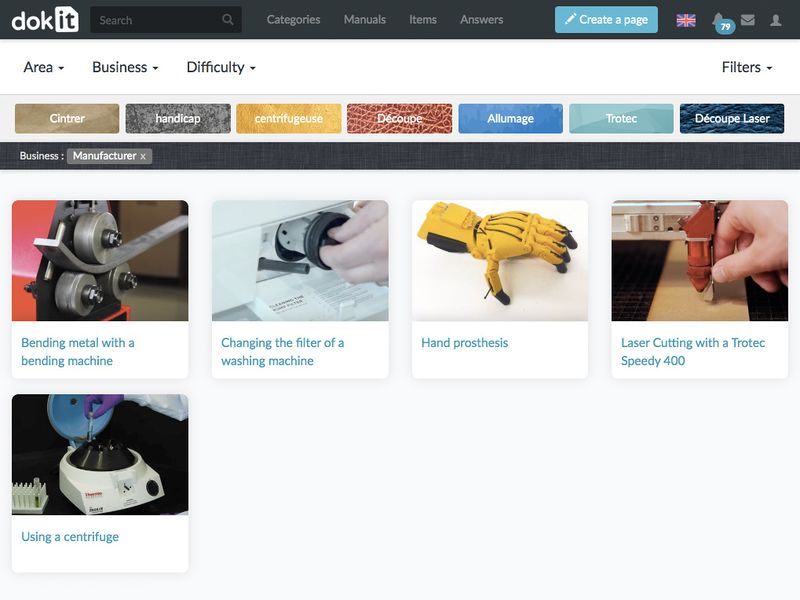
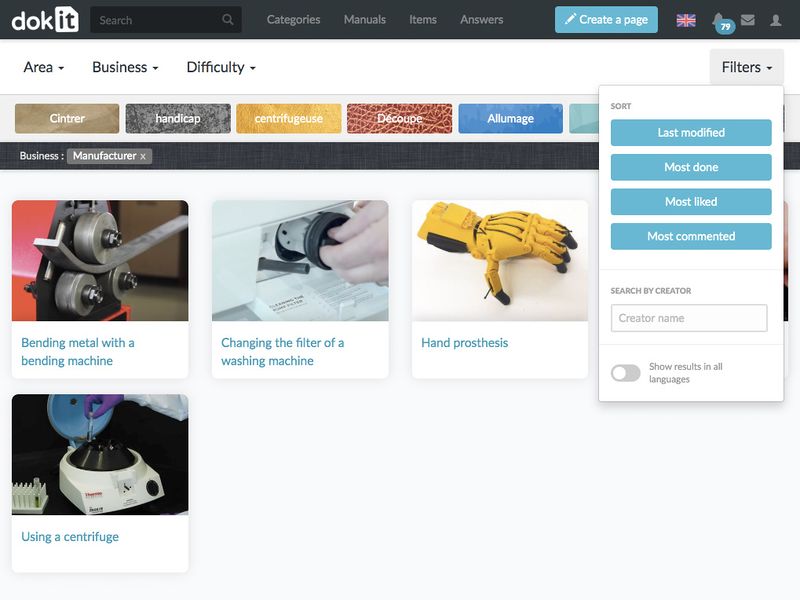
 Français
Français English
English