| [pending proofread revision] | [pending proofread revision] |
(Page créée avec « In the pop-up window, click on '''View latest validated version'''. ») |
(Page créée avec « {{Info|To return to the version currently being proofread, click on '''Validate''' and select '''View version currently being proofread'''.}} ») |
||
| (One intermediate revision by the same user not shown) | |||
| Line 27: | Line 27: | ||
In the pop-up window, click on '''View latest validated version'''. | In the pop-up window, click on '''View latest validated version'''. | ||
| − | + | The last saved version is displayed. | |
| − | {{Info| | + | {{Info|To return to the version currently being proofread, click on '''Validate''' and select '''View version currently being proofread'''.}} |
|Step_Picture_00=Soumettre_une_page_à_validation_Dokit-history-list.jpg | |Step_Picture_00=Soumettre_une_page_à_validation_Dokit-history-list.jpg | ||
}} | }} | ||
Latest revision as of 12:45, 13 January 2020
Follow this procedure to access the different versions of a content.
Difficulty
Easy
Duration
5 minute(s)
Step 2 - Go to previous versions of a page
In the tutorial, click on In Proofreading, next to the name of the proofreader.
In the pop-up window, click on View latest validated version.
The last saved version is displayed.
Published
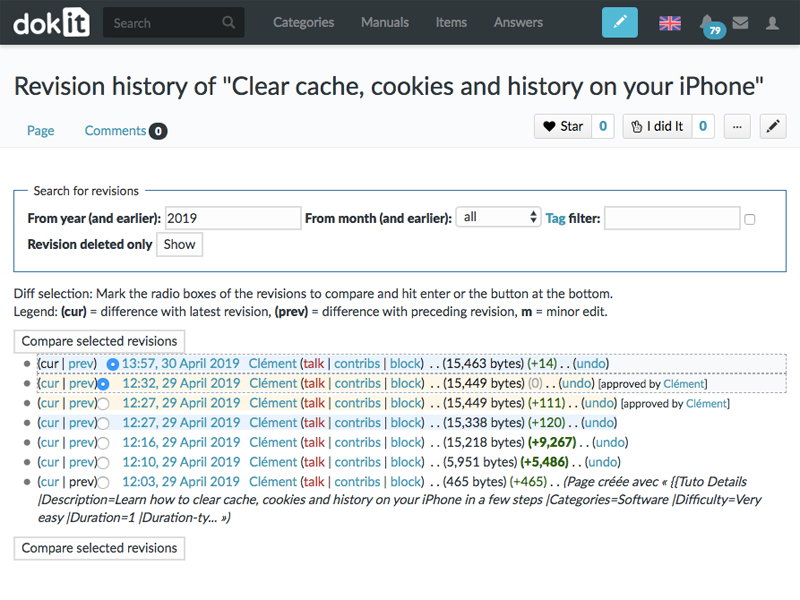

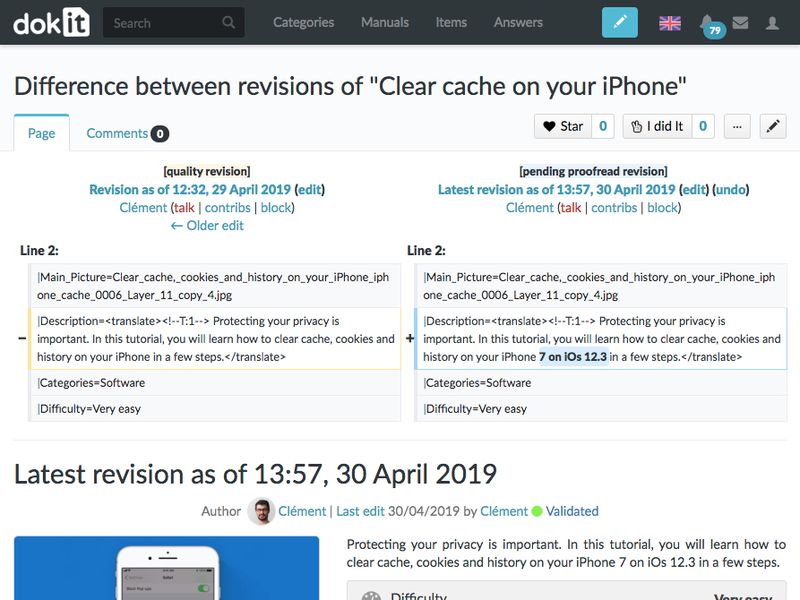
 Français
Français English
English