| [pending proofread revision] | [pending proofread revision] |
(Page créée avec « Go to previous versions of a page ») |
(Page créée avec « In the tutorial, click on '''In Proofreading,''' next to the name of the proofreader. ») |
||
| Line 23: | Line 23: | ||
{{Tuto Step | {{Tuto Step | ||
|Step_Title=Go to previous versions of a page | |Step_Title=Go to previous versions of a page | ||
| − | |Step_Content= | + | |Step_Content=In the tutorial, click on '''In Proofreading,''' next to the name of the proofreader. |
Dans la fenêtre pop-up, cliquez sur “'''Voir la dernière version validée'''”. | Dans la fenêtre pop-up, cliquez sur “'''Voir la dernière version validée'''”. | ||
Revision as of 12:44, 13 January 2020
Follow this procedure to access the different versions of a content.
Difficulty
Easy
Duration
5 minute(s)
Step 2 - Go to previous versions of a page
In the tutorial, click on In Proofreading, next to the name of the proofreader.
Dans la fenêtre pop-up, cliquez sur “Voir la dernière version validée”.
La dernière version enregistrée s’affiche.
Published
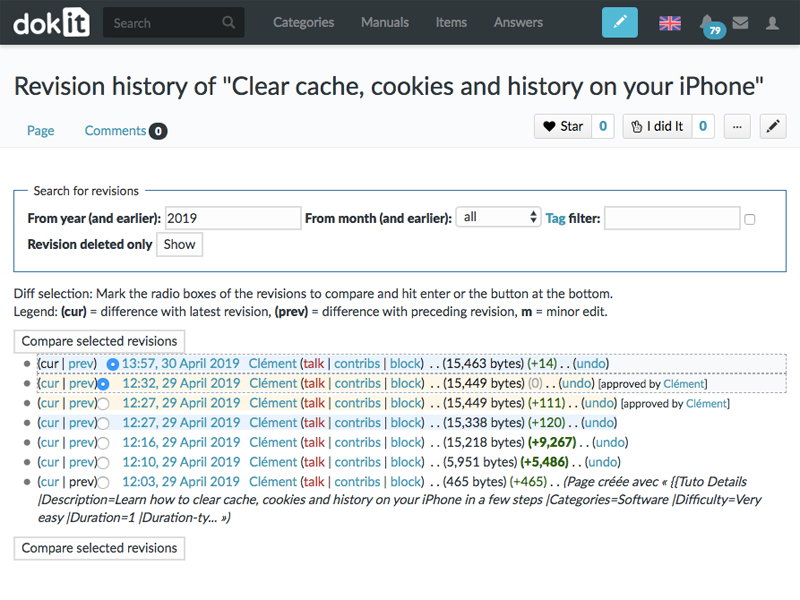

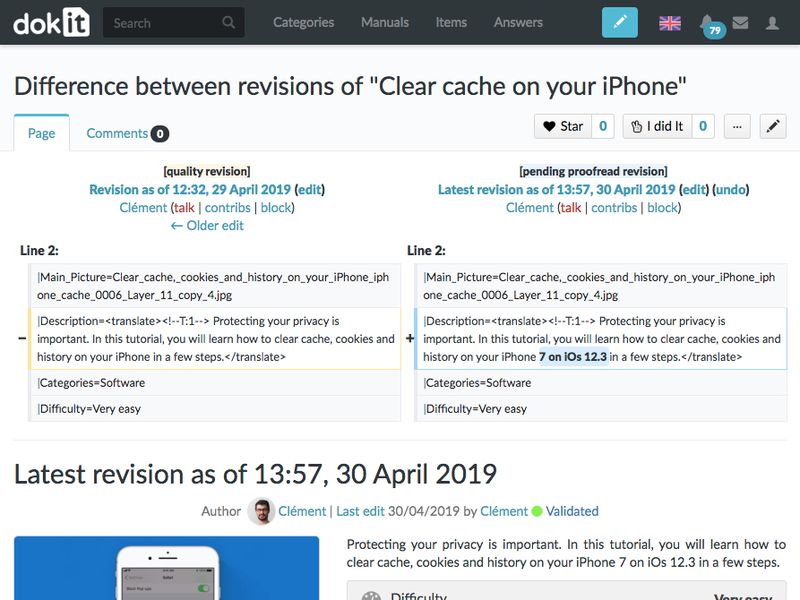
 Français
Français English
English