| [unchecked revision] | [unchecked revision] |
(Page créée avec « Log out ») |
|||
| (9 intermediate revisions by 2 users not shown) | |||
| Line 1: | Line 1: | ||
{{Tuto Details | {{Tuto Details | ||
| − | |Description= | + | |Main_Picture=Se_connecter_et_se_déconnecter_login-01.jpg |
| + | |Description=Follow this procedure to log in or log out from your Dokit account. | ||
|Categories=Créer et gérer son compte | |Categories=Créer et gérer son compte | ||
|Difficulty=Very easy | |Difficulty=Very easy | ||
| Line 13: | Line 14: | ||
|Introduction= | |Introduction= | ||
}} | }} | ||
| − | {{Materials | + | {{Materials}} |
| − | |||
| − | |||
| − | |||
| − | |||
| − | |||
| − | }} | ||
{{Separator}} | {{Separator}} | ||
{{Tuto Step | {{Tuto Step | ||
| − | |Step_Title= | + | |Step_Title=Access the login page |
|Step_Content=Click on the avatar icon (at the top right of the screen) and select Log in. | |Step_Content=Click on the avatar icon (at the top right of the screen) and select Log in. | ||
| − | |Step_Picture_00= | + | |Step_Picture_00=Créer_un_compte_Create-account-01.jpg |
}} | }} | ||
{{Tuto Step | {{Tuto Step | ||
| − | |Step_Title= | + | |Step_Title=Enter your login details |
|Step_Content=Enter your login details. | |Step_Content=Enter your login details. | ||
| Line 35: | Line 30: | ||
By ticking the “Keep me logged in” box so you don’t have to enter your password again to access Dokit from the same computer. | By ticking the “Keep me logged in” box so you don’t have to enter your password again to access Dokit from the same computer. | ||
| − | |Step_Picture_00= | + | |Step_Picture_00=Se_connecter_et_se_déconnecter_login-01.jpg |
}} | }} | ||
{{Tuto Step | {{Tuto Step | ||
|Step_Title= Log out | |Step_Title= Log out | ||
| − | |Step_Content= | + | |Step_Content=Click on the avatar icon again and select Log out. |
| − | + | Log out | |
| − | |Step_Picture_00= | + | |Step_Picture_00=Modifier_ses_préférences_Manage-preferences-01.jpg |
}} | }} | ||
{{Notes}} | {{Notes}} | ||
Latest revision as of 22:26, 12 March 2019
Follow this procedure to log in or log out from your Dokit account.
Difficulty
Very easy
Duration
5 minute(s)
Step 1 - Access the login page
Click on the avatar icon (at the top right of the screen) and select Log in.
Step 2 - Enter your login details
Enter your login details.
Tick Keep me logged in to stay on the platform,
Then click on Log in.
By ticking the “Keep me logged in” box so you don’t have to enter your password again to access Dokit from the same computer.
Published
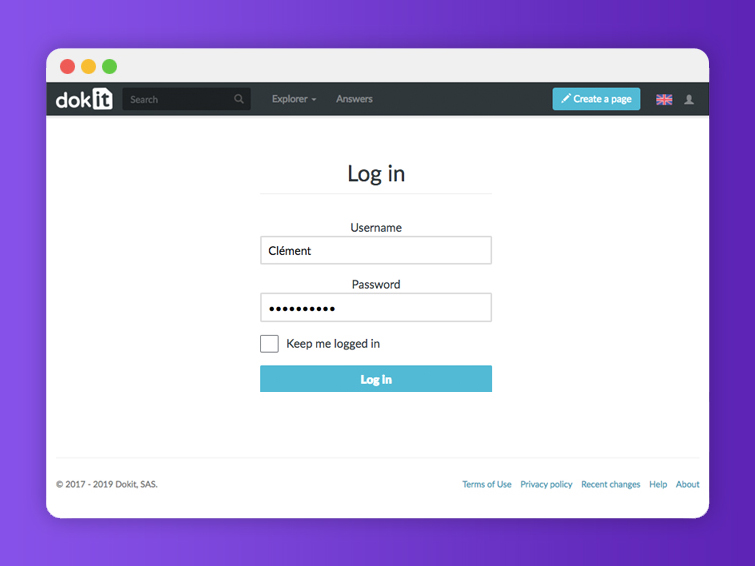


 Français
Français English
English