| [unchecked revision] | [unchecked revision] |
(Page créée avec « Create an account ») |
(Page créée avec « {{Info|The optional blanks can be filled in later in the sections Edit Profile and Edit Preferences.}}{{Warning|Fill in the Email address field to find the forgotten passw... ») |
||
| (8 intermediate revisions by the same user not shown) | |||
| Line 1: | Line 1: | ||
{{Tuto Details | {{Tuto Details | ||
|Main_Picture=Créer_un_compte_Create-account-01.jpg | |Main_Picture=Créer_un_compte_Create-account-01.jpg | ||
| − | |Description= | + | |Description=Follow this procedure to create a Dokit account |
|Categories=Créer et gérer son compte | |Categories=Créer et gérer son compte | ||
|Difficulty=Easy | |Difficulty=Easy | ||
| Line 17: | Line 17: | ||
{{Separator}} | {{Separator}} | ||
{{Tuto Step | {{Tuto Step | ||
| − | |Step_Title= | + | |Step_Title=Go to the “create an account” page |
| − | |Step_Content={{Info| | + | |Step_Content={{Info|Creating an account enables you to access all the platform’s features. Without any account, you can only go through the tutorials; you can not create or modify some.}} |
| − | + | Click on the profile icon (at the right top of the screen) and select Create an account. | |
|Step_Picture_00=Créer_un_compte_Create-account-01.jpg | |Step_Picture_00=Créer_un_compte_Create-account-01.jpg | ||
}} | }} | ||
{{Tuto Step | {{Tuto Step | ||
| − | |Step_Title= | + | |Step_Title=Fill in the blanks |
| − | |Step_Content= | + | |Step_Content=Fill in the Email address field to find the forgotten password, then click on Create an account. |
| + | Now check your inbox to check the confirmation email. | ||
| − | {{Info| | + | {{Info|The optional blanks can be filled in later in the sections Edit Profile and Edit Preferences.}}{{Warning|Fill in the Email address field to find the forgotten password, then click on Create an account. Now check your inbox to check the confirmation email.}} |
|Step_Picture_00=Créer_un_compte_Create-account-02.jpg | |Step_Picture_00=Créer_un_compte_Create-account-02.jpg | ||
}} | }} | ||
{{Tuto Step | {{Tuto Step | ||
| − | |Step_Title= | + | |Step_Title=Click on the link to confirm your subscription |
| − | |Step_Content= | + | |Step_Content=Click on the confirmation link to validate your Dokit account in order to create or modify the tutorials. |
|Step_Picture_00=Créer_un_compte_Create-account-03.jpg | |Step_Picture_00=Créer_un_compte_Create-account-03.jpg | ||
}} | }} | ||
Latest revision as of 23:22, 12 March 2019
Follow this procedure to create a Dokit account
Difficulty
Easy
Duration
5 minute(s)
Step 1 - Go to the “create an account” page
Click on the profile icon (at the right top of the screen) and select Create an account.
Step 2 - Fill in the blanks
Fill in the Email address field to find the forgotten password, then click on Create an account. Now check your inbox to check the confirmation email.
Step 3 - Click on the link to confirm your subscription
Click on the confirmation link to validate your Dokit account in order to create or modify the tutorials.
Published

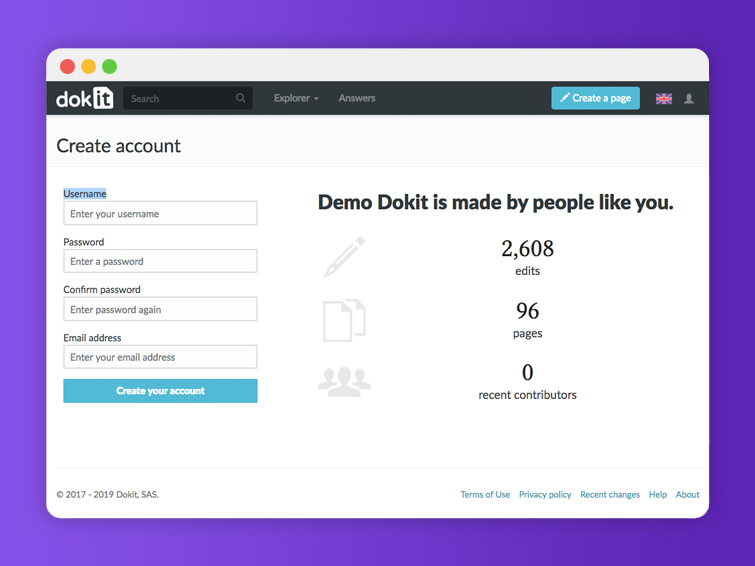
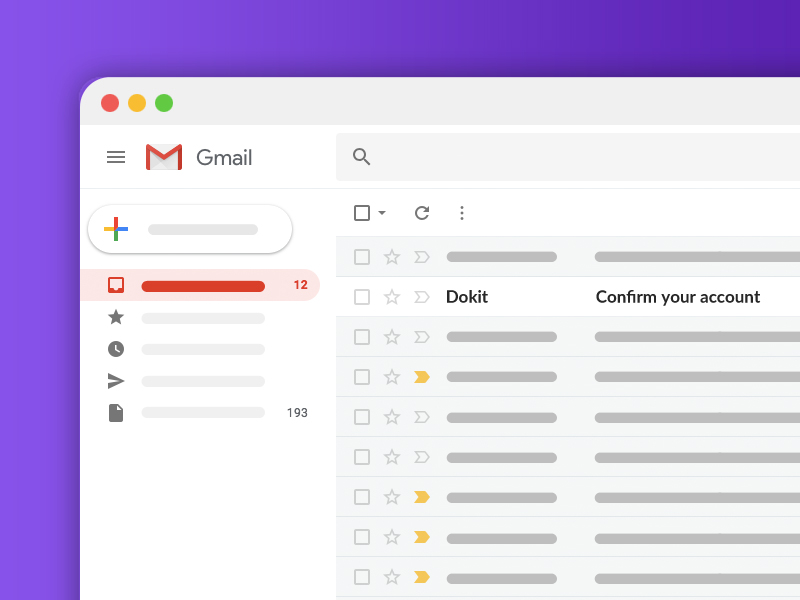
 Français
Français English
English